This lesson shows How to Add a Password onto the front of a Database so that only people with the Password can open up and use the Database.
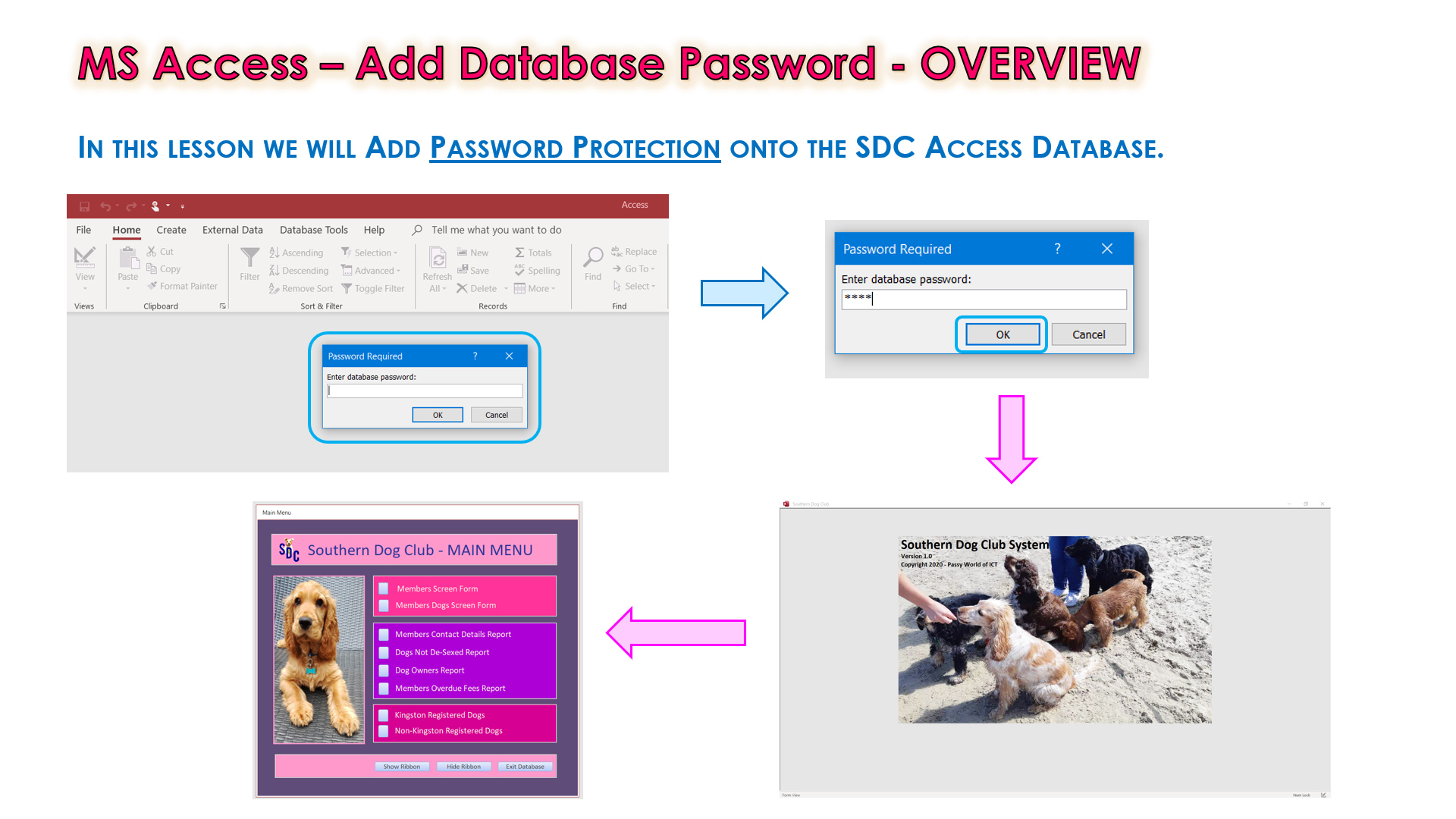

We will learn all about opening the Database in "Exclusive" mode, as well as how to set up Password Protection in Access.
The Step by Step Guide which is available below for this lesson shows exactly what needs to be done.
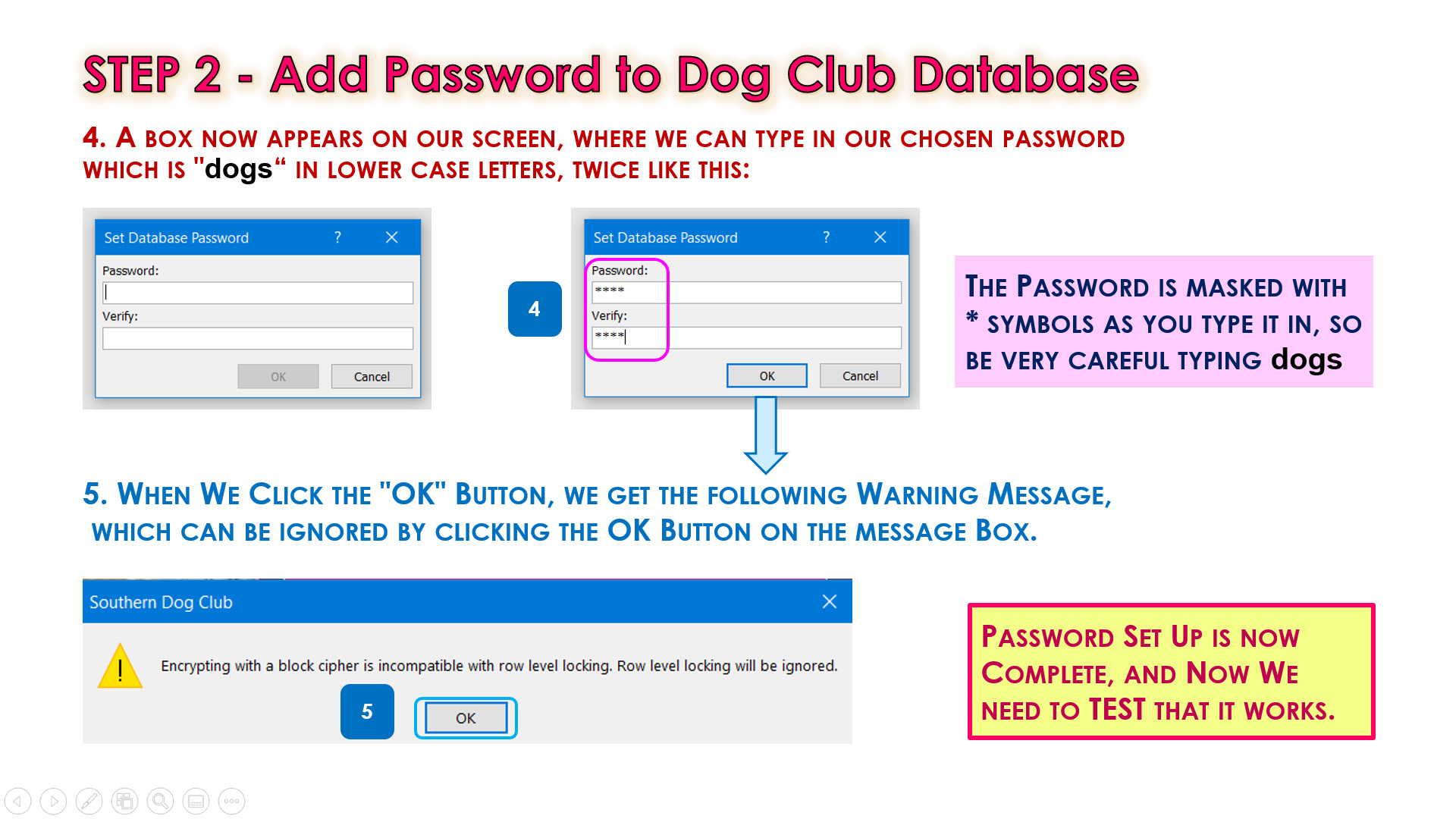
PASSWORD LESSON CONTENTS
The Video Lesson and the Download Step By Step Guide both contain the following:
- Lesson Overview of Steps to Add a Password
- Getting the Lesson Downloads
- Things to Know About the Start Database
- The Wrong Way to Add a Password
- Step 1 - Open Database as Exclusive
- Step 2 - Use File Info to Add the Password
- Step 3 - Test The Password
- How to Remove the Password
- How to Change the Database Password
- Saving the Database
- Where to Next
- Our Website Access Course
- Video Wrap-Up and Outro
Watch the following YouTube Video Tutorial about Adding Password Protection.
We recommend you use the SUMMARY GUIDE
to follow along step by step with the Tutorial Video.
The YouTube Video is free to watch as many times as you want, and the Start and Finish Databases, including the PDF Summary Guide, the Business Analysis Document, and all required Lesson Images, are available in the one package at a small cost which can be paid for and downloaded using PayPal.
Our Access Learning Modules are designed for complete beginners, and they have been extensively trialed with High School students learning Access for the first time. They have a proven track record of being able to get everyone up and running with Microsoft Access - the world's most popular Relational Database for Education and Small Business.
We highly recommend using the Step by Step Summary Guide as well as the other support materials to maximise learning outcomes.
Our students have found the Summary Guide to be far more useful than re-watching the Video, when it comes time for them to apply their newly acquired Access skills to Database Build tasks.
Prices for the Resource Package including the Guide, Tables Design Spreadsheet, and Finished Database are:
A Single Computer Licence for Personal Use is $AUD 1.93 (Approx $US 1.23).
A Site Licence for Business or Education Training for up to 30 people is $AUD 4.73 (Approx $US 3.00).
Licence Documentation will be included in your Downloads.
Click the appropriate PayPal Button below to be taken to PayPal's secured Gateway and complete your purchase.
The Transaction will be labelled on your PayPal Statement as "PASSYTUTES", and upon payment completion you need to click the PayPal option to "RETURN TO SELLER'S WEBSITE". (THIS IS VERY IMPORTANT AS SELECTING THE "RETURN TO SELLER'S WEBSITE" OPTION TAKES YOU THROUGH TO OUR SECURE DOWNLOADS PAGE.)
On the Downloads Page you will be able to easily and directly Download your purchased Digital Products.
If you experience any problems please email us immediately at:
One known issue is that if you PayPal buy using Mircosoft Edge, it often displays prices with A's around them like: A$2.50A.
The Edge purchase will work okay, but it is probably best to do Pay Pal purchases using Google Chrome as your browser.
