In this Lesson we make highly Professional Screen Forms by adding Images and Background Rectangles to them.
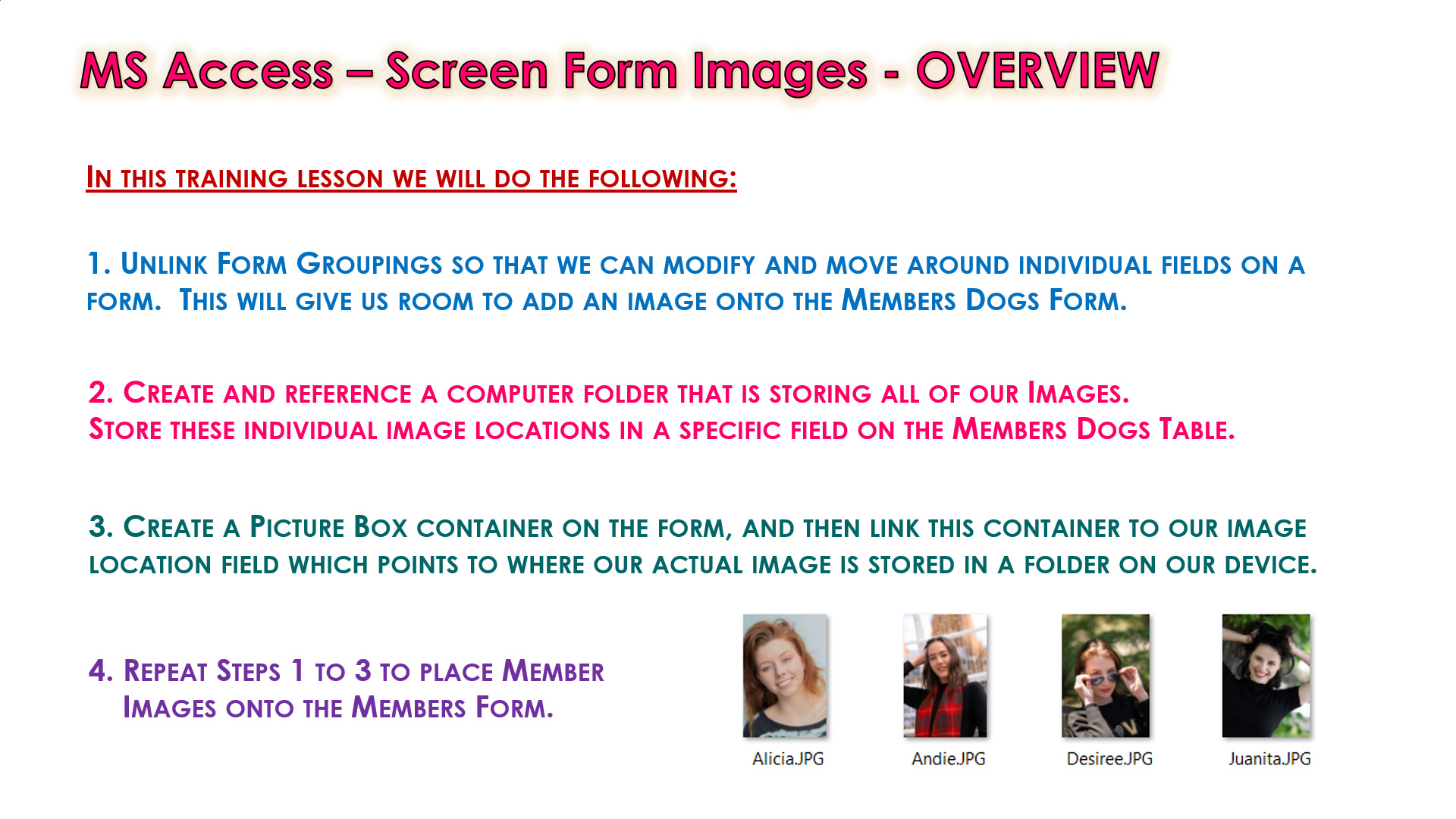
Background Colours are also added to the Dogs Form to differentiate the Dogs Information from the Members Information, as well as make the Screen Form more visually appealing.
The Step by Step Guide which is available below for this lesson shows exactly what needs to be done.
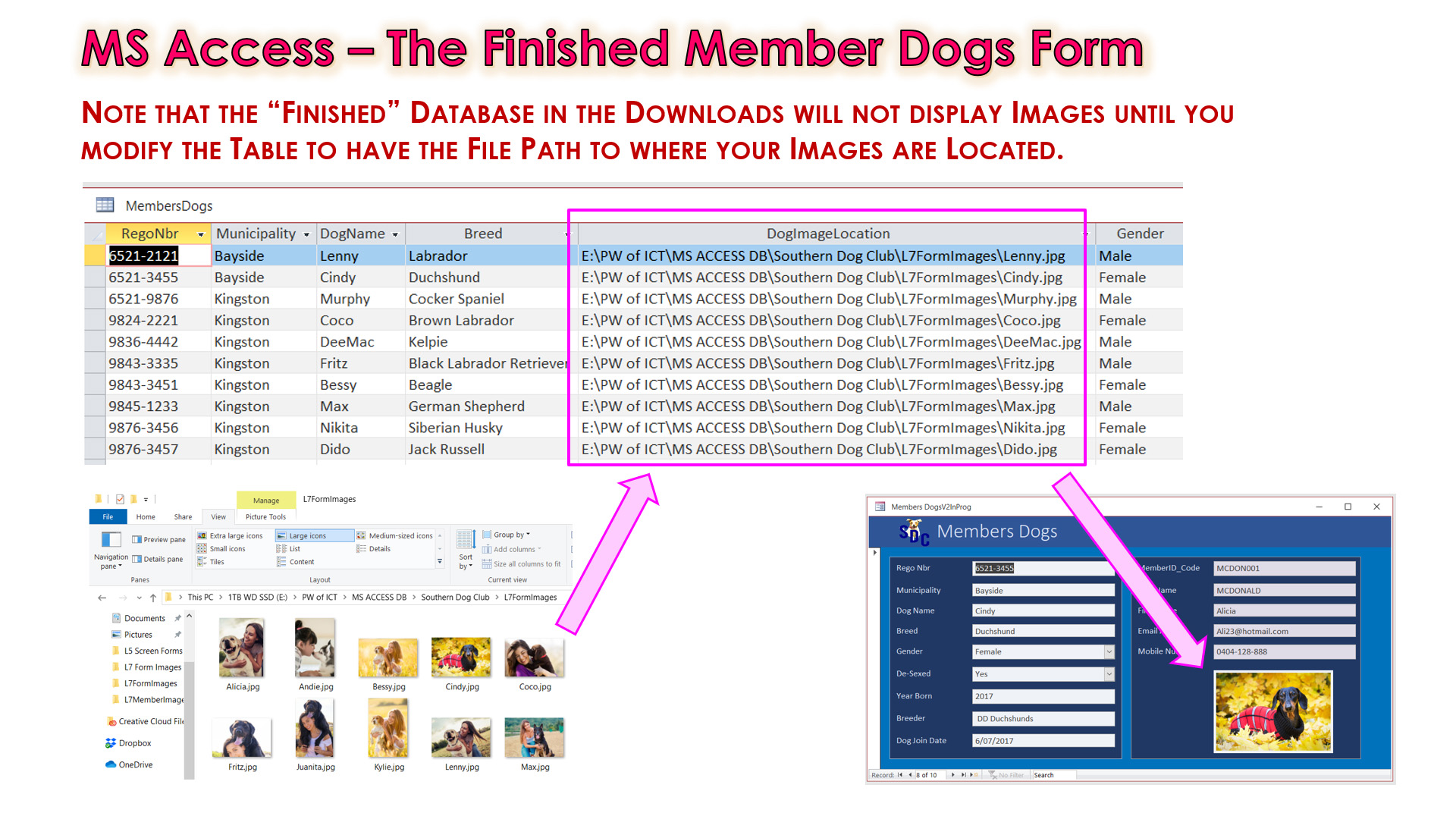
ADDING IMAGES TO FORMS LESSON CONTENTS
The Video Lesson and the Download Step By Step Guide both contain the following:
-Getting Start DB and Lesson Downloads
-List of Steps needed to add an Image to a Form
-Setting up the Pictures Folder on your Device
-Setting up Image Location Paths in Dogs Table
-Add a Picture Box to the Form
-Using Arrange Remove Layout in Design View
-Link Picture Box to Image Location in Table
-How to Navigate Form Records Viewing
-Checking the Dog Form Images
-Using Zoom and Stretch Modes on Images
-Moving Around Non-Layout Fields
-Adding Colored Background Rectangles
-Adding Background Colors to Data Fields
-Adding Background Color to Form Heading
-Adding a Photo Frame to a Picture Box
-Finished Member Dogs Form
-Adding Images to the Members Form
-Saving the Database
-Where to Next
-Our Website Access Course
-Video Wrap-Up and Outro
Watch the following YouTube Video Tutorial about Adding Images to Forms.
We recommend you use the SUMMARY GUIDE
to follow along step by step with the Tutorial Video.
The YouTube Video is free to watch as many times as you want, and the Start and Finish Databases, including the PDF Summary Guide, and Business Analysis Document are available in the one package at a small cost which can be paid for and downloaded using PayPal.
Our Access Learning Modules are designed for complete beginners, and they have been extensively trialed with High School students learning Access for the first time. They have a proven track record of being able to get everyone up and running with Microsoft Access - the world's most popular Relational Database for Education and Small Business.
We highly recommend using the Step by Step Summary Guide as well as the other support materials to maximise learning outcomes.
Our students have found the Summary Guide to be far more useful than re-watching the Video, when it comes time for them to apply their newly acquired Access skills to Database Build tasks.
Prices for the Resource Package including the Guide, Tables Design Spreadsheet, and Finished Database are:
A Single Computer Licence for Personal Use is $AUD 1.93 (Approx $US 1.23).
A Site Licence for Business or Education Training for up to 30 people is $AUD 4.73 (Approx $US 3.00).
Licence Documentation will be included in your Downloads.
Click the appropriate PayPal Button below to be taken to PayPal's secured Gateway and complete your purchase.
The Transaction will be labelled on your PayPal Statement as "PASSYTUTES", and upon payment completion you need to click the PayPal option to "RETURN TO SELLER'S WEBSITE". (THIS IS VERY IMPORTANT AS SELECTING THE "RETURN TO SELLER'S WEBSITE" OPTION TAKES YOU THROUGH TO OUR SECURE DOWNLOADS PAGE.)
On the Downloads Page you will be able to easily and directly Download your purchased Digital Products.
If you experience any problems please email us immediately at:
One known issue is that if you PayPal buy using Mircosoft Edge, it often displays prices with A's around them like: A$2.50A.
The Edge purchase will work okay, but it is probably best to do Pay Pal purchases using Google Chrome as your browser.
