This lesson shows how to make a Bank of Buttons on a Form, so that the Generic Access Screen can be cleared, and all Add, Save, Modify, Delete, and Navigation Functions can be completed using this set of Buttons.
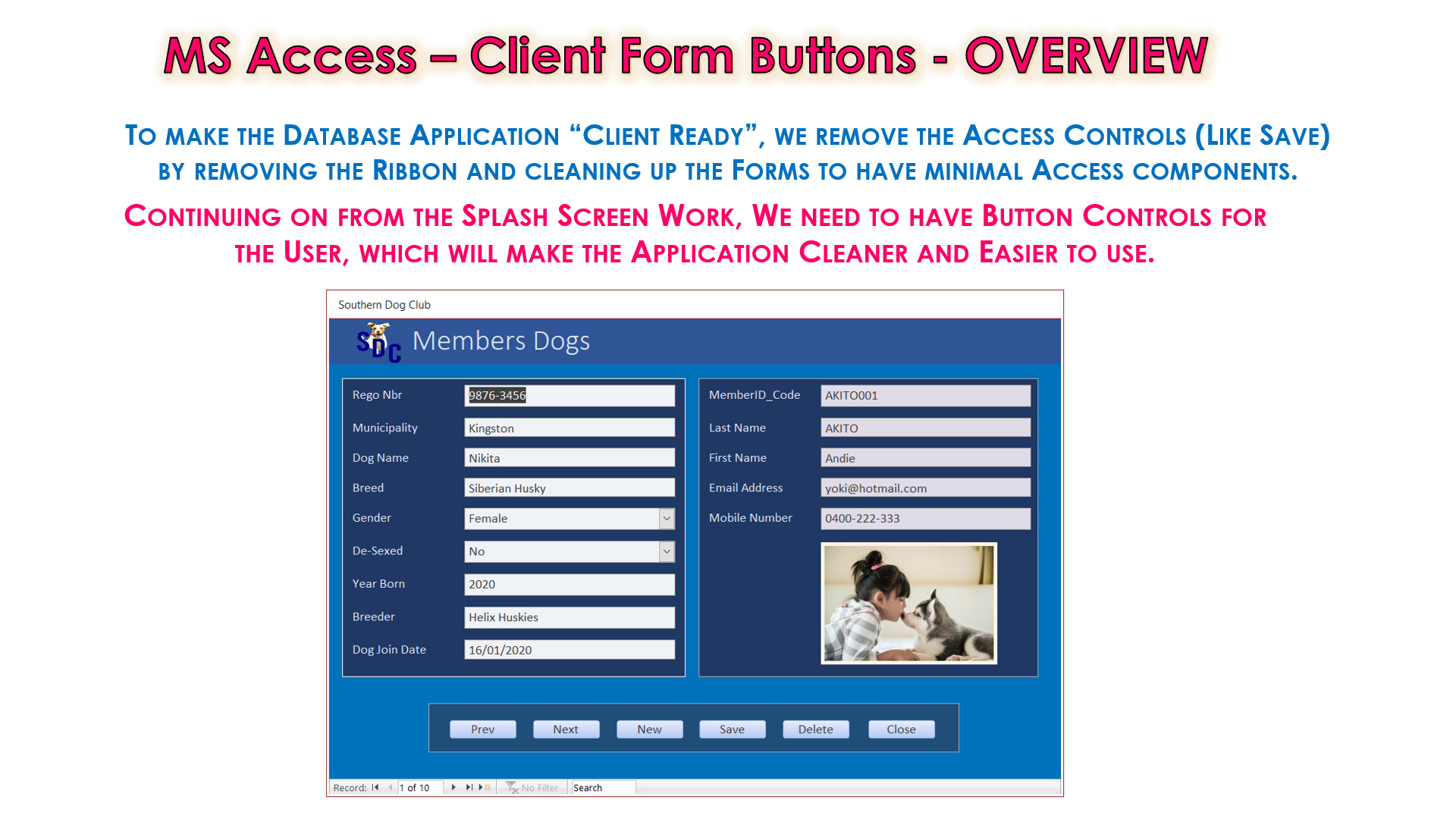
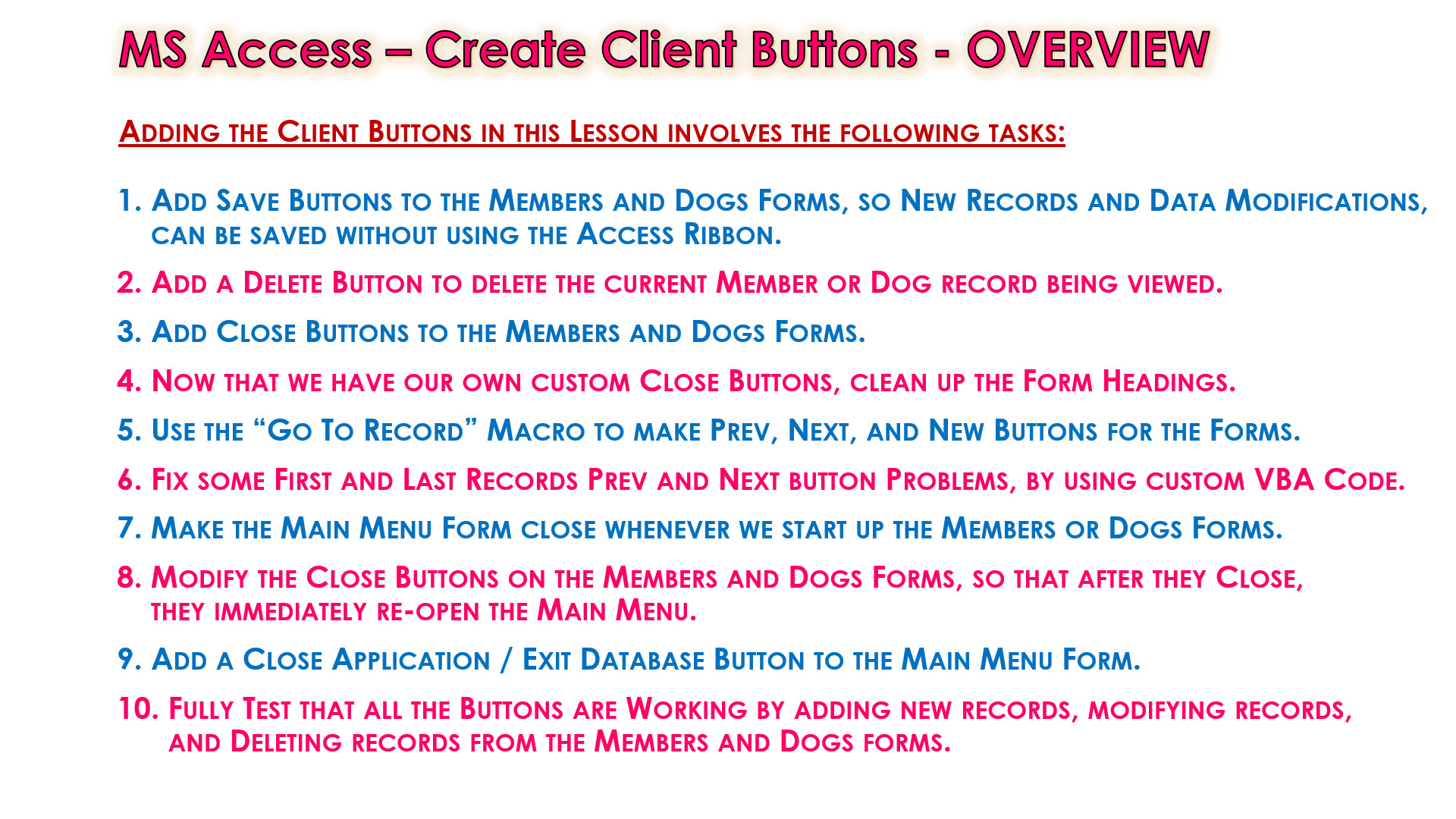
We will also get experience using the Macro and Code Builders, to make Button customisations, so that the Buttons perform exactly as we need them to.
The Lesson is the longest and most complicated one in our Access Course and has two Videos for it:
1) Build the Form Buttons to 90% accuracy and functionality
2) Do various Fixes to Button Macros and VBA Code to make the Buttons 100% Functional.
The Step by Step Guide which is available below for this lesson shows exactly what needs to be done.
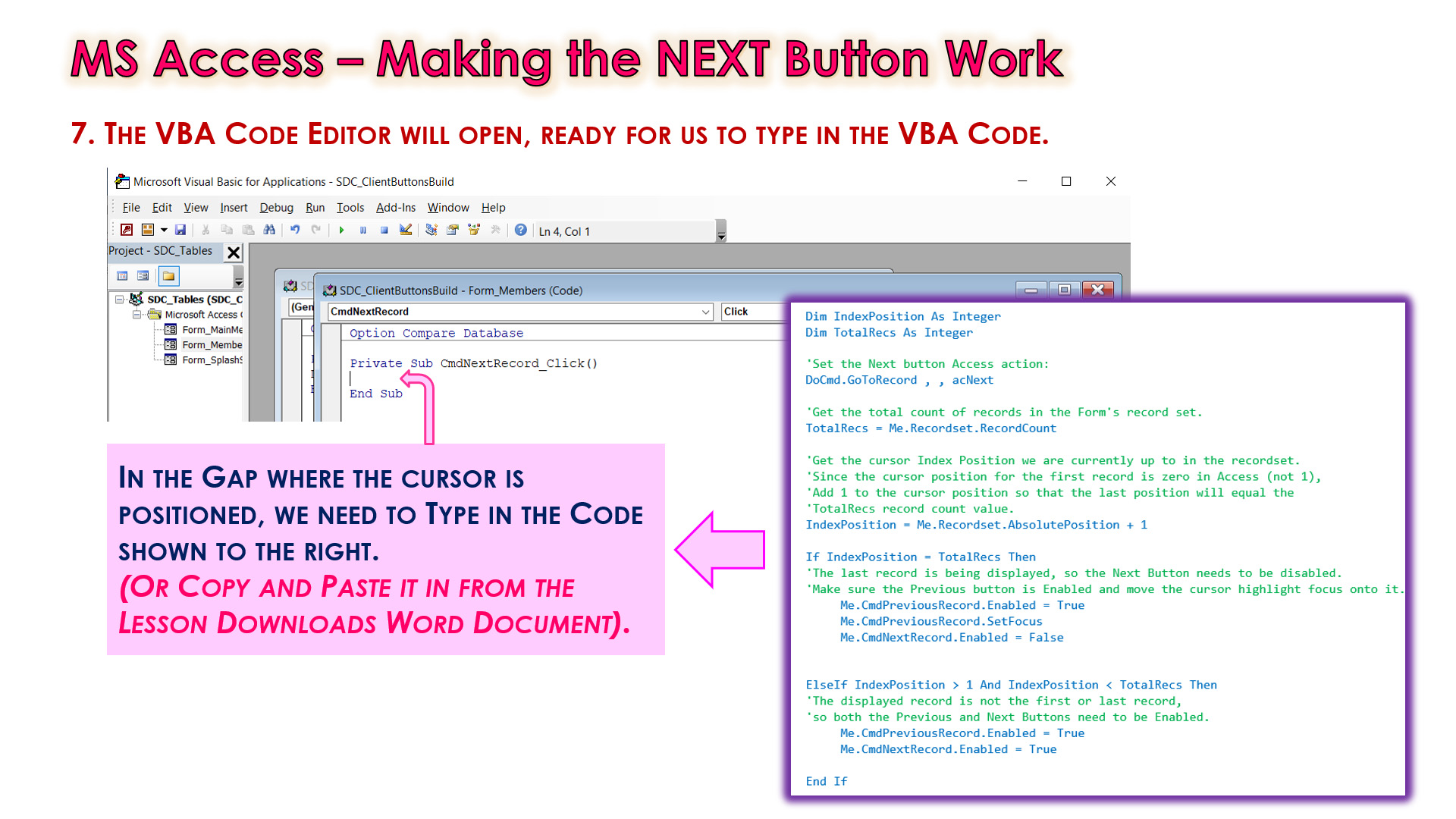
FORMS LESSON CONTENTS
The Video Lesson and the Download Step By Step Guide both contain the following:
- Getting Start DB and Lesson Downloads
- Summary of Steps Needed to Make Custom Buttons
- Things You Need to Know Already
- Making the Client Form Buttons
- Making the SAVE Button Work using a Macro
- Testing the SAVE Button
- Making the NEW Button Work using a Macro
- Testing the NEW Button
- Making the DELETE Button Work using a Macro
- Testing the DELETE Button
- Making the CLOSE Button Work using a Macro
- Testing the CLOSE Button
- Making the NEXT Button Work using VBA Code
- Making the PREV Button Work using VBA Code
- Testing the PREV and NEXT Buttons
- Making the Buttons for the Dogs Form
- Lesson Checkpoint of Tasks Completed
- Clean Up Dogs Form Headings
- Clean Up Members and Main Menu Headings
- Making the Main Menu Automatically Close
- Making the Main Menu Automatically Re-Open
- Main Menu Exit Database Button
- Additional Fixes which are Required
- Things You Need to Know Already
- Link to Download Word Doc of Fixes
- Problem 1 – Prev Button Macro Crash
- Problem 2 – New Member Disables Next Button
- Problem 3 - Record Delete Breaks Prev and Next Buttons
- Problem 4 - New Member Records and Validation
- Fix to Reference Members while Adding a New Dog
- Fix to Add Save Confirmation Message
- Fix to Add Blank Field Checking for New Records
- Saving the Database
- Where to Next
- Our Website Access Course
- Video Wrap-Up and Outro
Watch the following 2 YouTube Video Tutorials about Creating the Form Buttons.
We recommend you use the SUMMARY GUIDE
to follow along step by step with the Tutorial Video.
The YouTube Videos are free to watch as many times as you want, and the Start and Finish Databases, including the PDF Step By Step Guide, the Business Analysis Document, and full VBA Code Listings, are available in the one package at a small cost which can be paid for and downloaded using PayPal.
Our Access Learning Modules are designed for complete beginners, and they have been extensively trialed with High School students learning Access for the first time. They have a proven track record of being able to get everyone up and running with Microsoft Access - the world's most popular Relational Database for Education and Small Business.
We highly recommend using the Step by Step Summary Guide as well as the other support materials to maximise learning outcomes.
Our students have found the Summary Guide to be far more useful than re-watching the Video, when it comes time for them to apply their newly acquired Access skills to Database Build tasks.
Prices for the Resource Package including the Guide, Tables Design Spreadsheet, and Finished Database are:
A Single Computer Licence for Personal Use is $AUD 1.93 (Approx $US 1.23).
A Site Licence for Business or Education Training for up to 30 people is $AUD 4.73 (Approx $US 3.00).
Licence Documentation will be included in your Downloads.
Click the appropriate PayPal Button below to be taken to PayPal's secured Gateway and complete your purchase.
The Transaction will be labelled on your PayPal Statement as "PASSYTUTES", and upon payment completion you need to click the PayPal option to "RETURN TO SELLER'S WEBSITE". (THIS IS VERY IMPORTANT AS SELECTING THE "RETURN TO SELLER'S WEBSITE" OPTION TAKES YOU THROUGH TO OUR SECURE DOWNLOADS PAGE.)
On the Downloads Page you will be able to easily and directly Download your purchased Digital Products.
If you experience any problems please email us immediately at:
One known issue is that if you PayPal buy using Mircosoft Edge, it often displays prices with A's around them like: A$2.50A.
The Edge purchase will work okay, but it is probably best to do Pay Pal purchases using Google Chrome as your browser.
