Just like any other App involved with selling products, Passy's Bargain Barn need to have images of stock items on the Database screen forms.
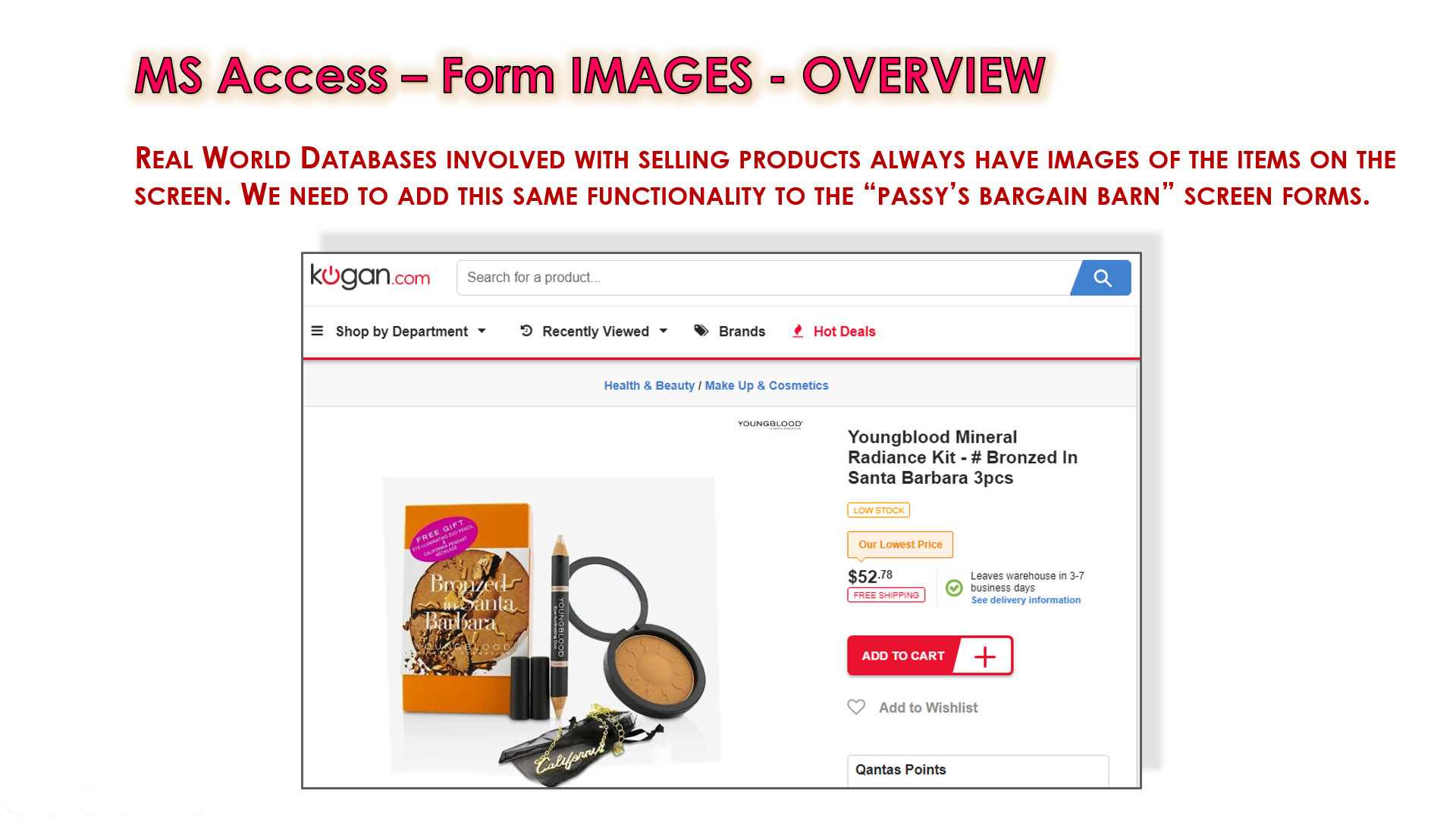
This lesson contains detailed instructions on how to add individual images for each stock item on the Screen Forms in the Passy's Bargain Barn Business Solution.
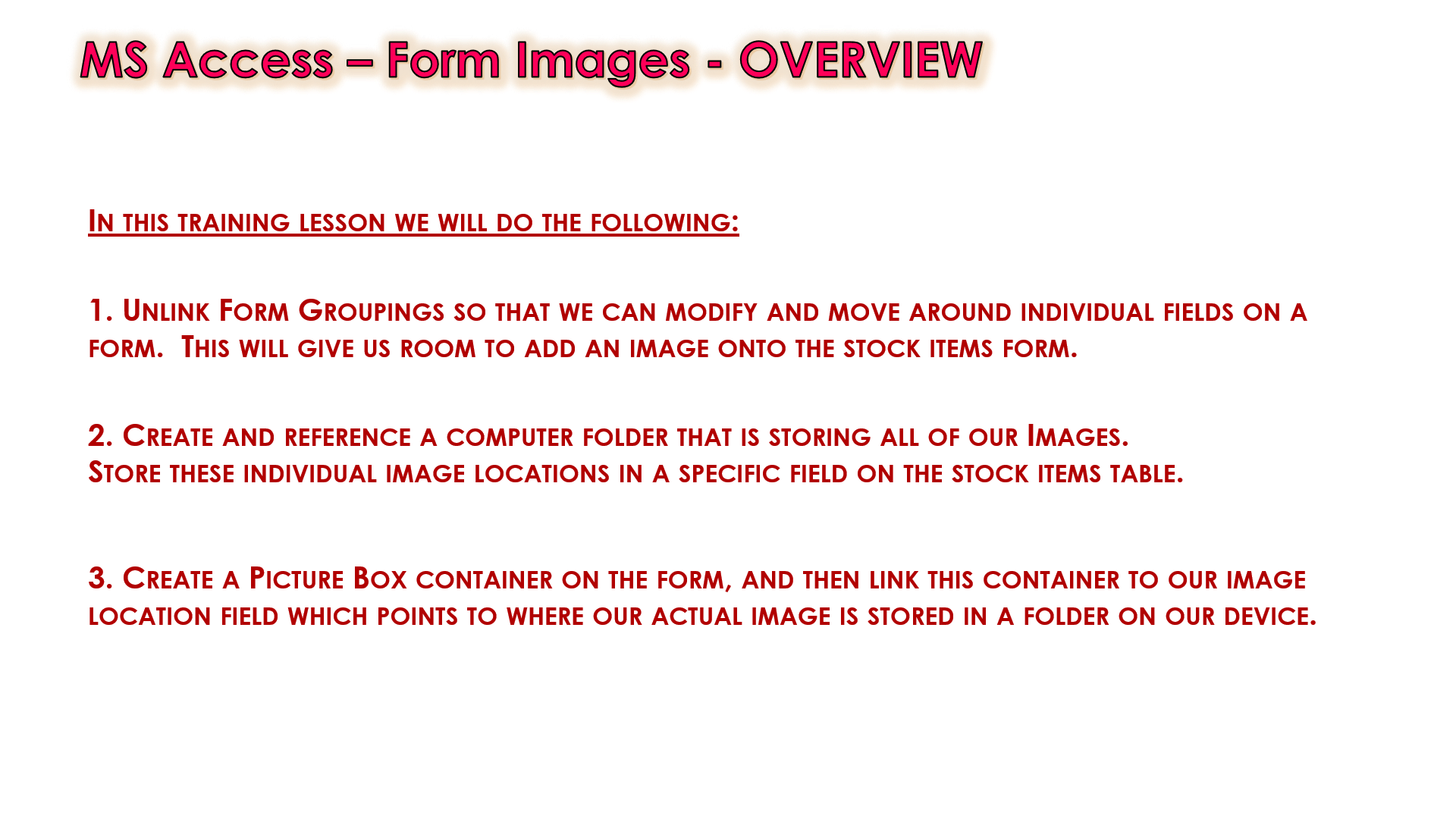
The Step by Step Guide which is available below for this lesson shows exactly what needs to be done.
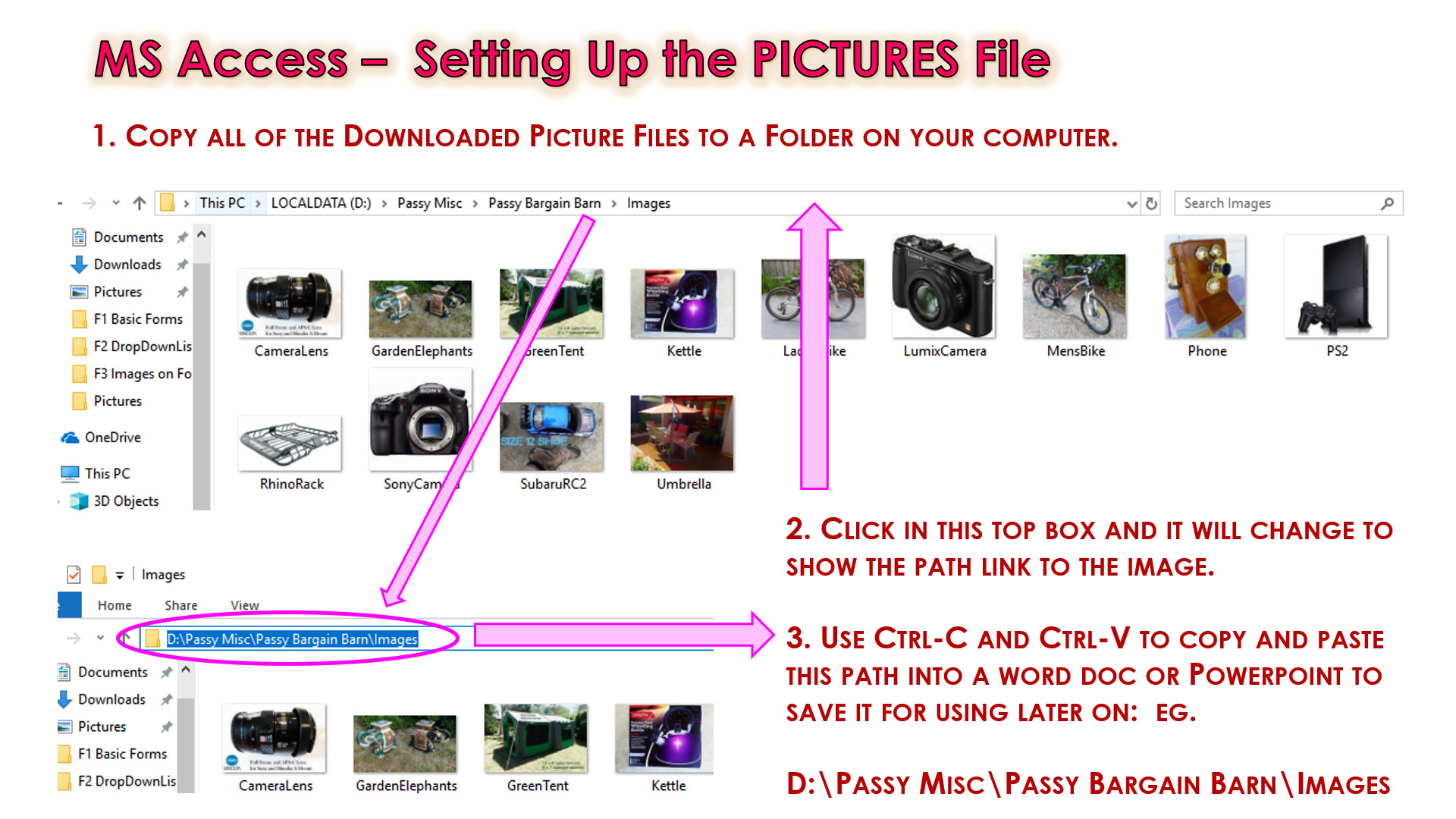
Watch the following YouTube Video Tutorials about Putting Images onto Forms.
We recommend you use the SUMMARY GUIDE
to follow along step by step with the Tutorial Videos.
The YouTube Videos are free to watch as many times as you want, and the Finished Database including the PDF Summary Guide, and Excel Tables Design are available at a small cost which can be paid for and downloaded using PayPal.
Our Access Learning Modules are designed for complete beginners, and they have been extensively trialled with High School students learning Access for the first time. They have a proven track record of being able to get everyone up and running with Microsoft Access - the world's most popular Relational Database for Education and Small Business.
We highly recommend using the Step by Step Summary Guide as well as the other support materials to maximise learning outcomes.
Our students have found the Summary Guide to be far more useful than re-watching the Video, when it comes time for them to apply their newly aquired Access skills to Database Build tasks.
Click here to view Sample Pages from the Putting Images on Forms Summary Guide.
Prices for the Resource Package including the Guide, Tables Design, Start and Finished Databases are:
A Single Computer Licence for Personal Use is $AUD 2.50 (Approx $US 1.88).
A Site Licence for Business or Education Training for up to 30 people is $AUD 5.30 (Approx $US 3.97).
Licence Documentation will be included in your Downloads.
Click the appropriate PayPal Button below to be taken to PayPal's secured Gateway and complete your purchase.
The Transaction will be labelled on your PayPal Statement as "PASSYTUTES", and upon payment completion you need to click the PayPal option to "RETURN TO SELLER'S WEBSITE". (THIS IS VERY IMPORTANT AS SELECTING THE "RETURN TO SELLER'S WEBSITE" OPTION TAKES YOU THROUGH TO OUR SECURE DOWNLOADS PAGE.)
On the Downloads Page you will be able to easily and directly Download your purchased Digital Products.
If you experience any problems please email us immediately at:
One known issue is that if you PayPal buy using Mircosoft Edge, it often displays prices with A's around them like: A$2.50A.
The Edge purchase will work okay, but it is probably best to do Pay Pal purchases using Google Chrome as your browser.
