In this lesson we show you how to setup and use the VB Case Statement as well as how to set up and use Combo Box Drop Down Lists.
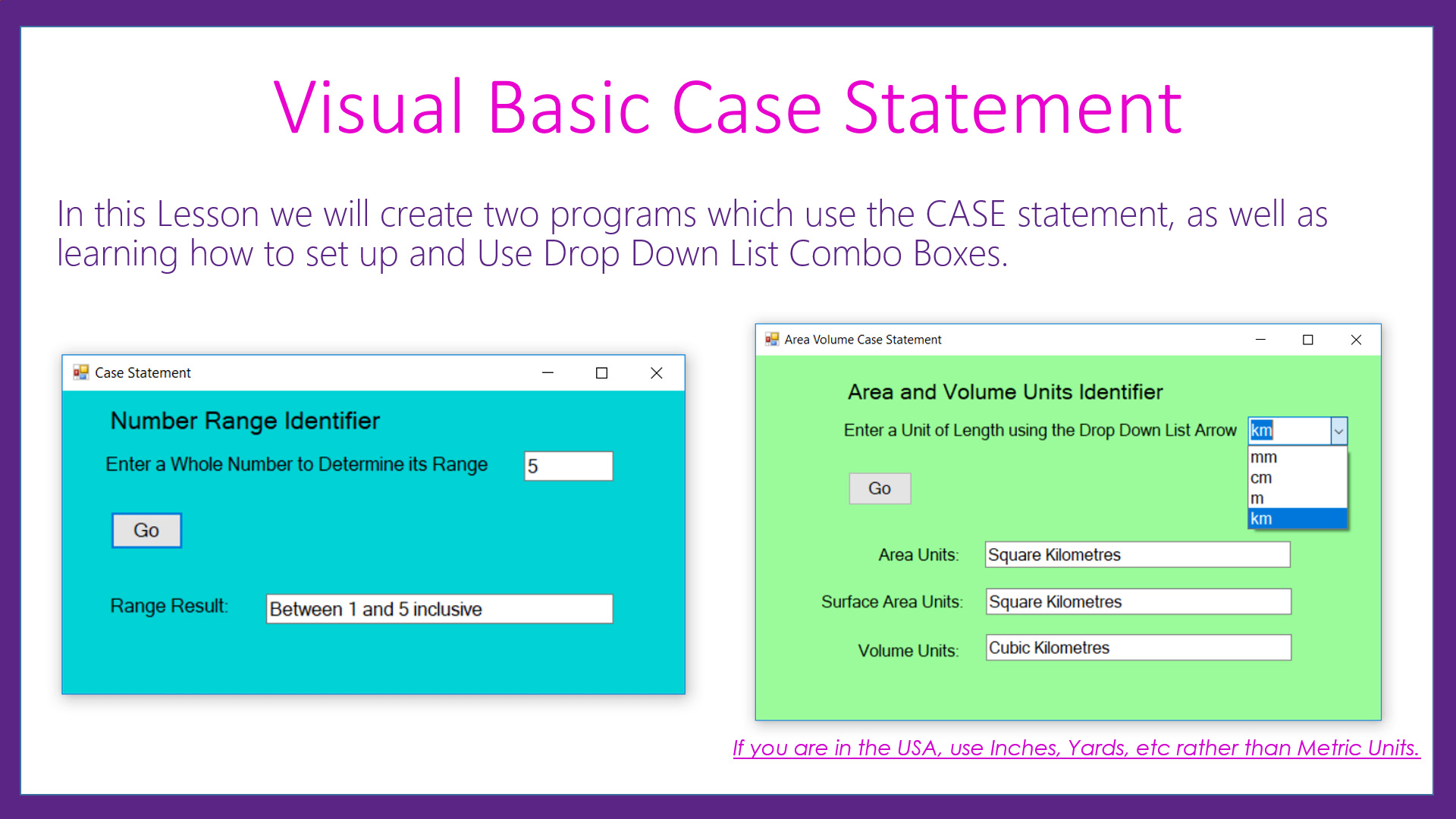
In a variety of situations the "Case Statement" programming structure is much simpler and cleaner to use than a set of nested If...Else statements.
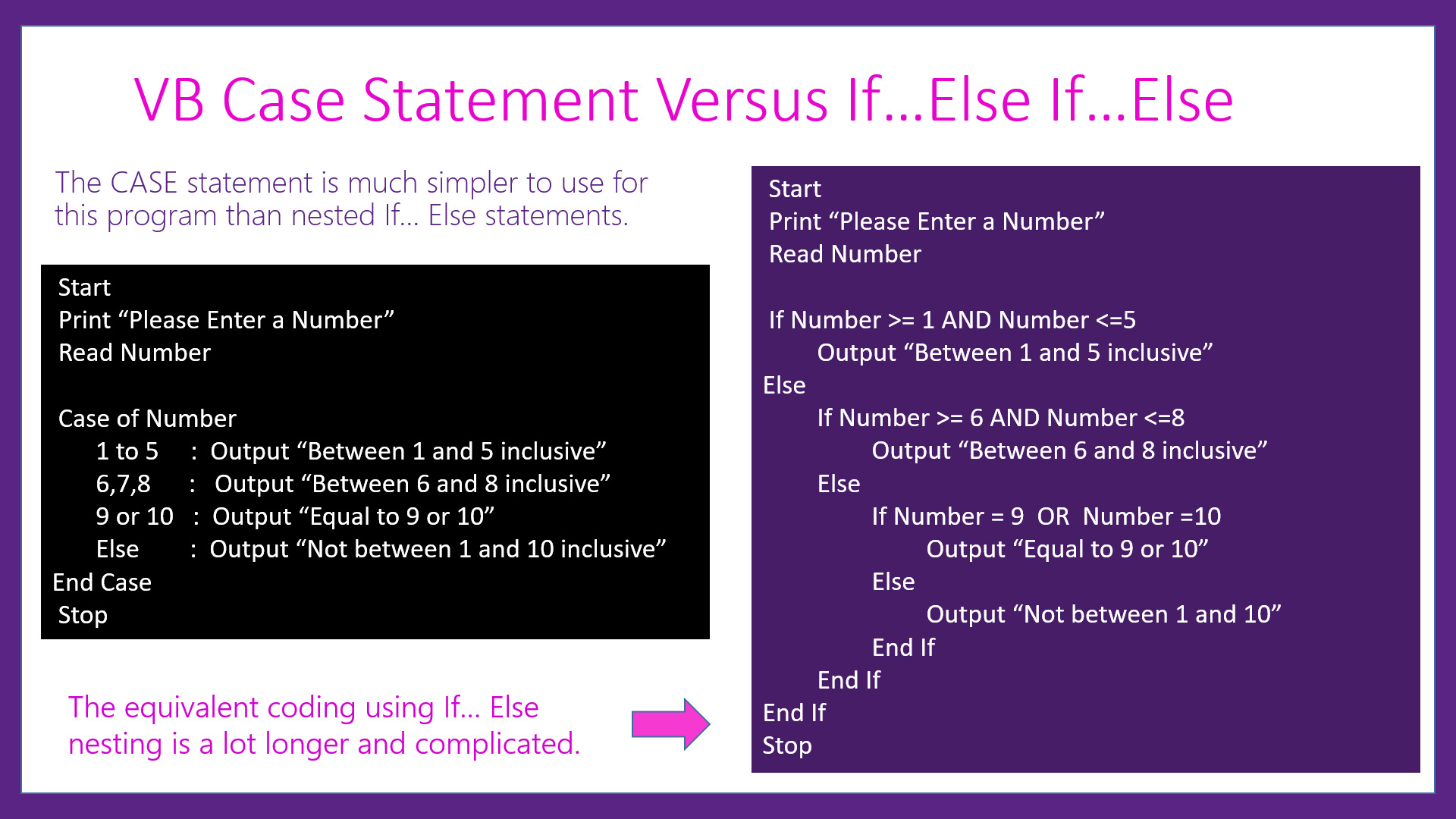
The Step by Step Guide which is available below for this lesson shows exactly what needs to be done.
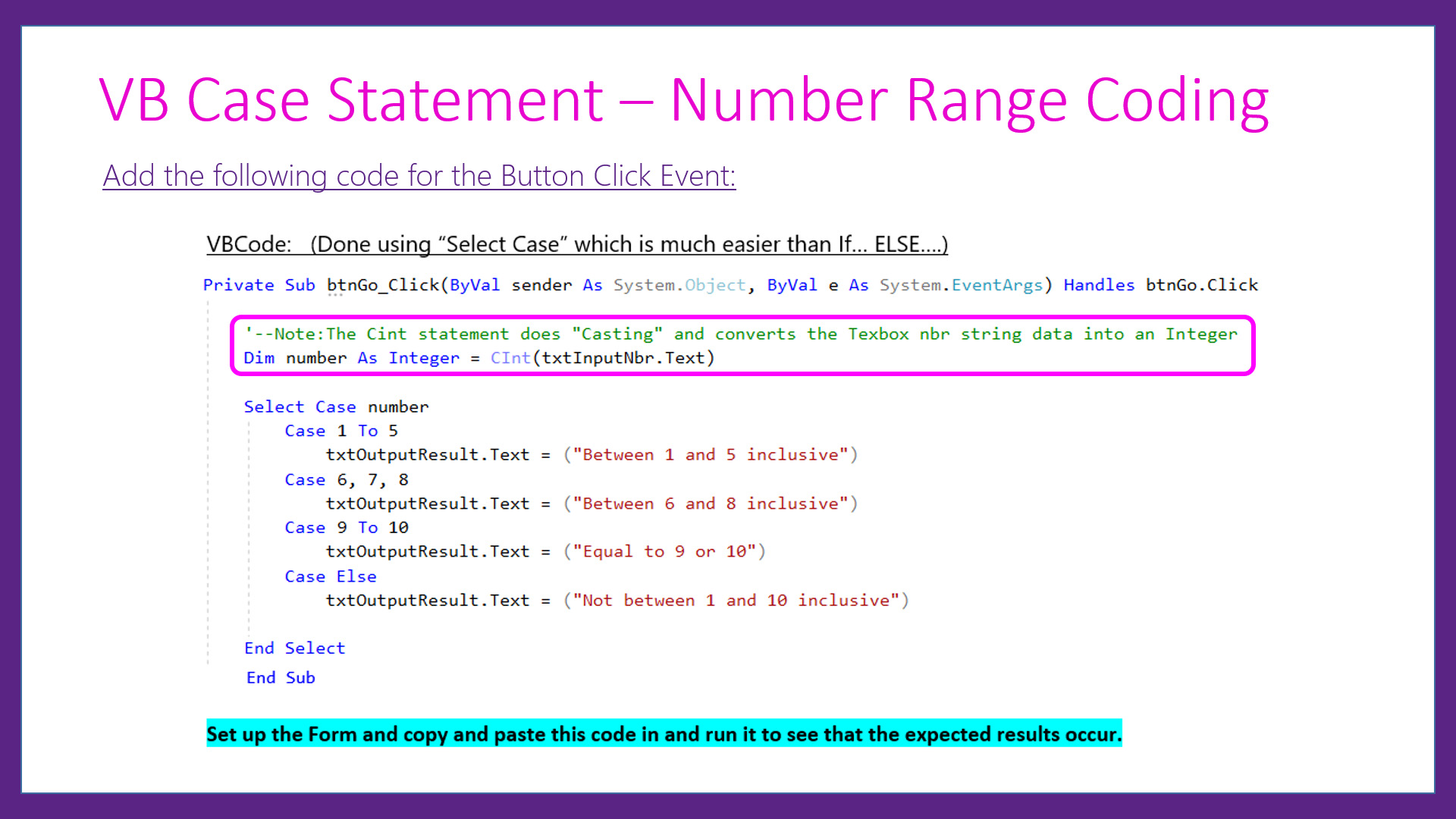
Note that the example Lesson Images shown on this web page are basic Printscreens, whereas the actual original Images are of perfect clarity and quality in the downloadable PDF Guide for this lesson.
LESSON OVERVIEW
This lesson consists of a Video Presentation where we cover the following:
- Introduction and Overview
- Preview of the Finished VB Applications for this lesson
- Pseudocode Design for Number Ranges Program
- VB Case Statement versus If... ElseIf...EndIf
- Form Detailed Design for Number Ranges Program
- VB Code Listing for Number Ranges Program
- Introduction to Area and Volume Units Application
- Form Detailed Design for Area and Volume Units Application
- How to copy Form Objects from one Project Form to another Form
- How to Make a Combo Box Drop Down List
- How to identify the User selected item for a Combo Box
- How to Limit the User Choice exclusively to Values from the List
- Processing VB Code for Area and Volume Units Application
- Testing the Area and Volume Units Application
- Problems with Blank and Empty Inputs
- Using Google and Stack Overflow to solve technical problems
Watch the following YouTube Video Tutorial about Case Statements.
We recommend you use the RESOURCE MATERIALS available below
to follow along step by step with the Tutorial Video.
The YouTube Video is free to watch as many times as you want, and the Lesson Summary Guide, with full program code listing(s) are available at a small cost which can be paid for and downloaded using PayPal.
Before purchasing and downloading the following resources, check first with your Teacher or Instructor, as they may already have copies of these documents to give to you.
Our Programming Learning Modules are designed for complete beginners, and they have been extensively trialled with High School students learning Programming for the first time. They have a proven track record of being able to get everyone up and running with Microsoft Visual Basic - the world's most popular Beginner Programmer's language.
We highly recommend using the Step by Step Summary Guide as well as the other support materials to maximise learning outcomes.
Our students have found the Summary Guide to be far more useful than re-watching the Video, when it comes time for them to apply their newly acquired skills to Application Build tasks.
Prices for the Resource Package including the Guide, Form Design, and full Program Code Listings are:
A Single Computer Licence for Personal Use is $AUD 2.50 (Approx $US 1.88).
A Site Licence for Business or Education Training for up to 30 people is $AUD 5.30 (Approx $US 3.97).
Licence Documentation will be included in your Downloads.
Click the appropriate PayPal Button below to be taken to PayPal's secured Gateway and complete your purchase.
The Transaction will be labelled on your PayPal Statement as "PASSYTUTES", and upon payment completion you need to click the PayPal option to "RETURN TO SELLER'S WEBSITE". (THIS IS VERY IMPORTANT AS SELECTING THE "RETURN TO SELLER'S WEBSITE" OPTION TAKES YOU THROUGH TO OUR SECURE DOWNLOADS PAGE.)
On the Downloads Page you will be able to easily and directly Download your purchased Digital Products.
If you experience any problems please email us immediately at:
One known issue is that if you PayPal buy using Mircosoft Edge, it often displays prices with A's around them like: A$2.50A.
The Edge purchase will work okay, but it is probably best to do Pay Pal purchases using Google Chrome as your browser.
