In this lesson we show you how to build a Calculator Application which includes learning how to use Group Boxes and Radio Buttons, and write Modularized Program Code including Validation of User Inputs.
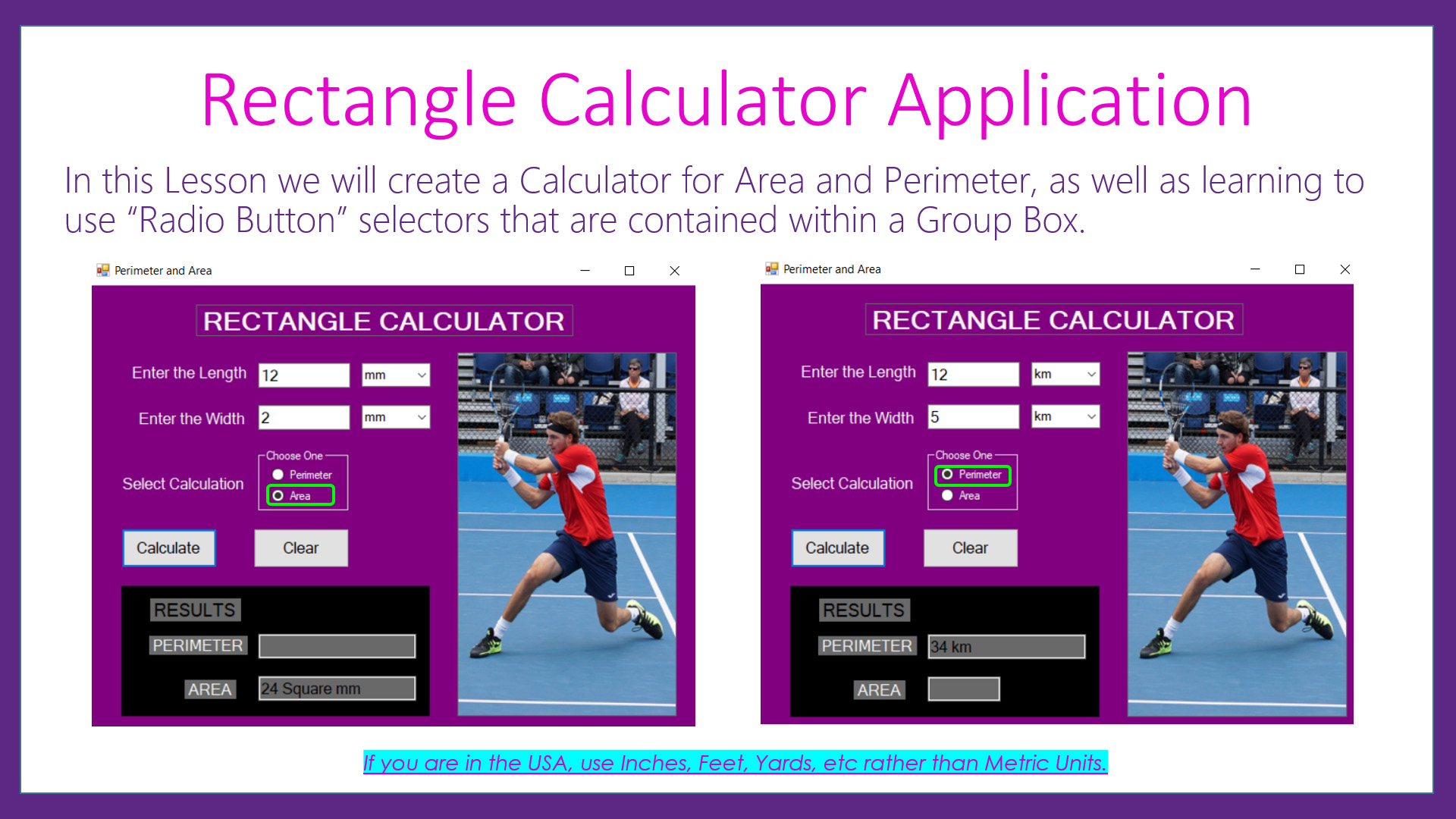
Included in the resources for this lesson are complete Design Specifications for all progressive versions of the Application which we build. This includes Form Designs and Program Pseudocode.
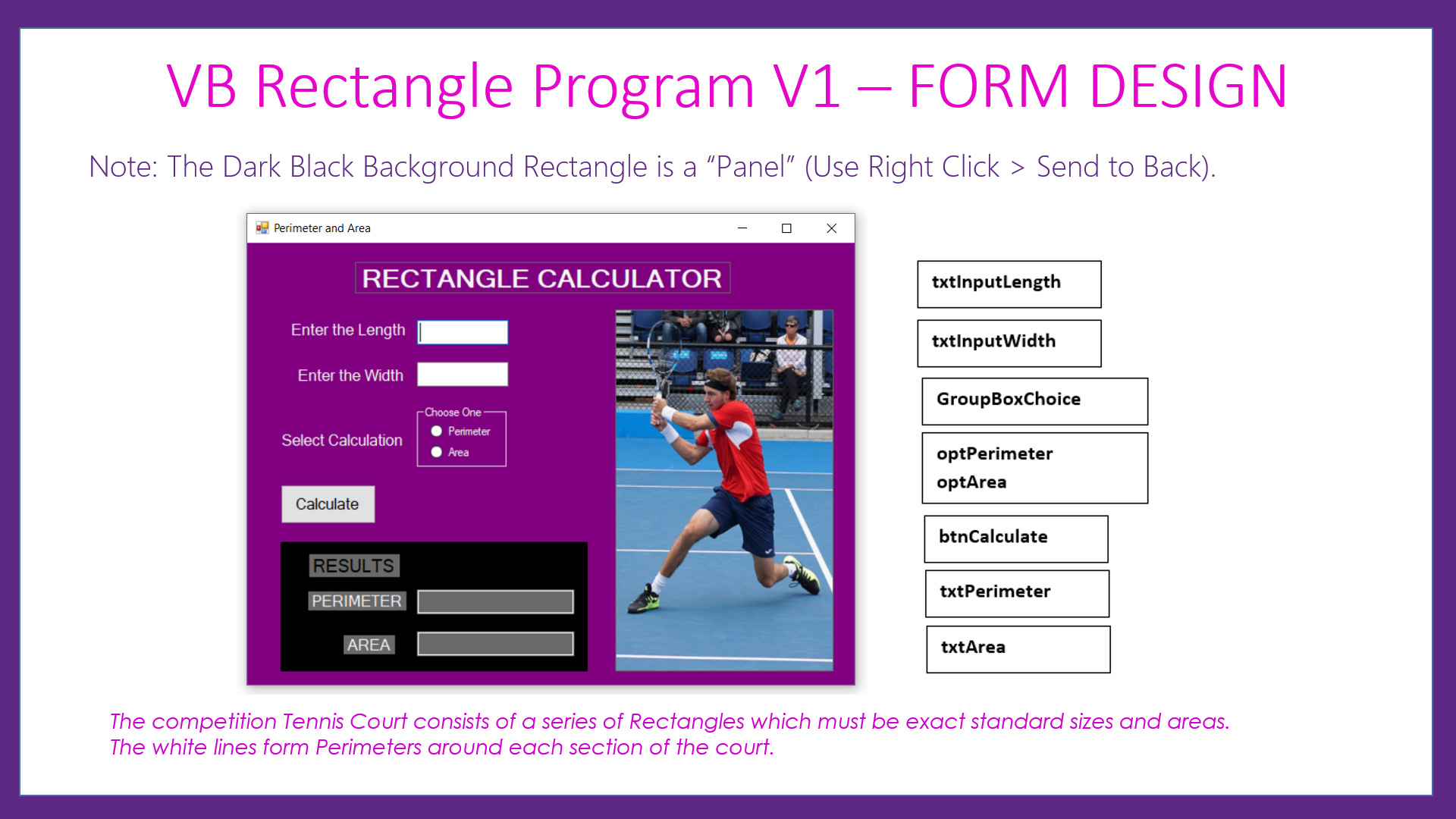
The Step by Step Guide which is available below for this lesson shows exactly what needs to be done.
Also included are all of the Design Principles and Theory behind what is being done at each stage of application development.
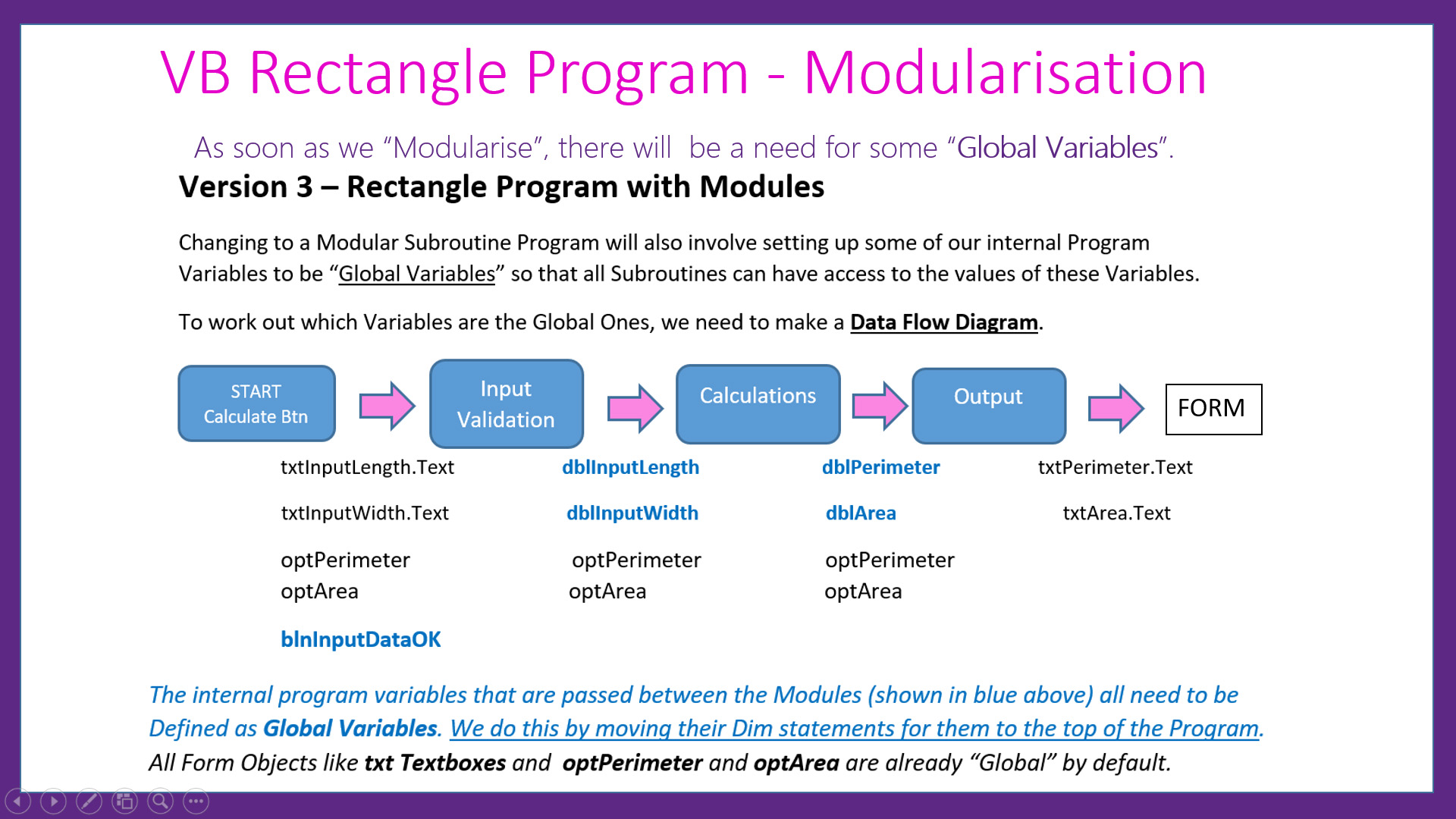
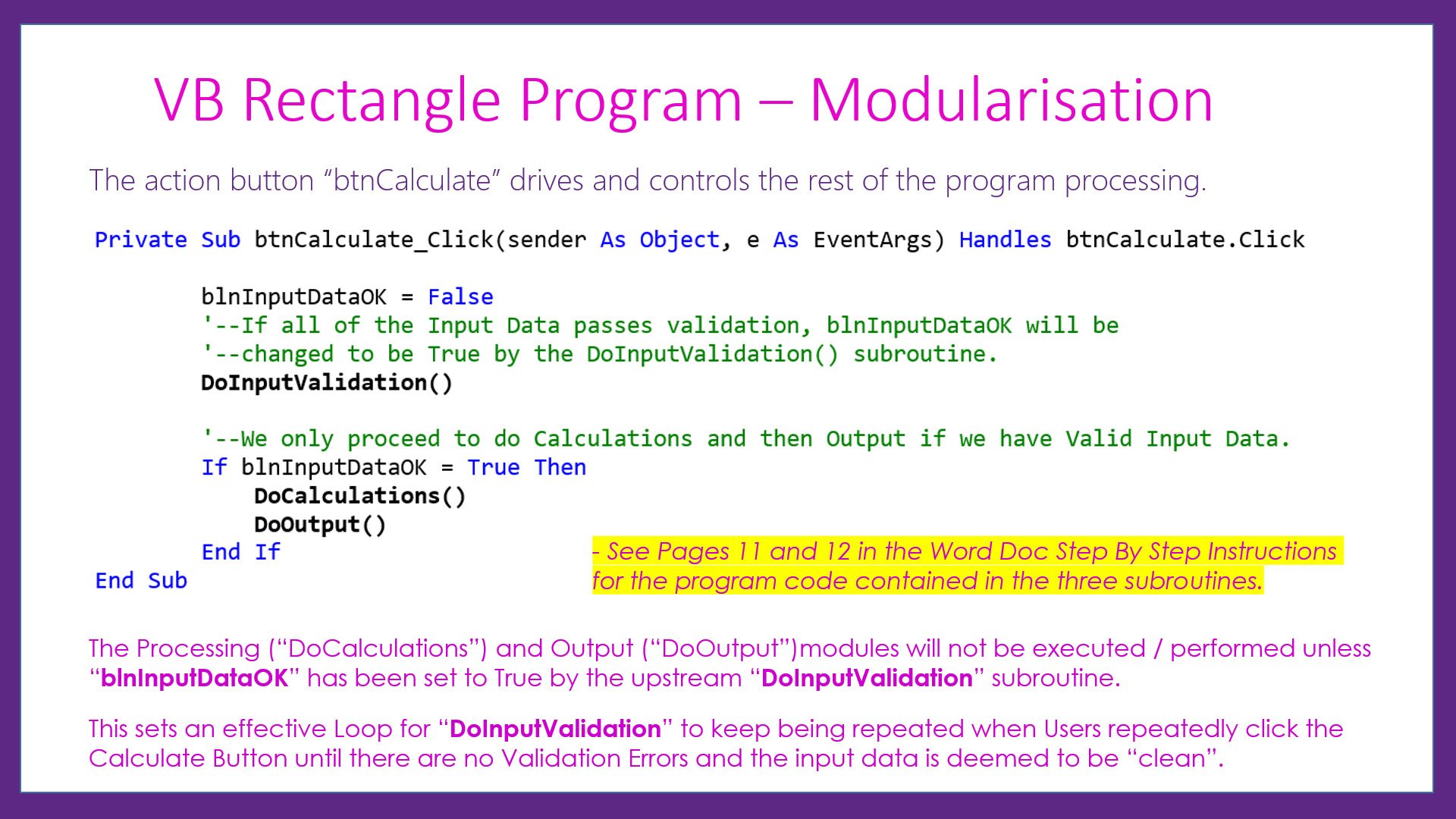
Note that the example Lesson Images shown on this web page are basic Printscreens, whereas the actual original Images are of perfect clarity and quality in the downloadable PDF Guide for this lesson.
LESSON OVERVIEW
This lesson consists of a Video Presentation where we cover the following:
- Introduction and Overview
- Preview of Finished Application
- Basic Mathematics of Perimeter and Area
- Rectangle Calculator Version 1
- Pseudocode Design for the Calculator
- Program Version 1 Form Design
- Program Version 1 Program Code
- Converting user Input to Numerical Format
- Processing the Radio Button Input
- Clearing out previous run results
- Making the "Clear" Button.
- Standard Visual Basic Coding for "Clear" buttons
- Dealing with Radio Button Not Clicked by User
- Bad Input Data and Program Crashing
- Overview of Step By Step Word Document Guide
- Fixing the Program Crash using Input Validation
- Program Version 3 - Modularisation
- Setting Up and Using "Global Variables"
- Defining Global Variables in the Program Code
- Calculate Button and Main Driver Processing
- Program Code for Subroutine Modules
- Coding the Validation Subroutine
- Coding the Calculations Processing Subroutine
- Coding the Format and Display Results Subroutine
- Setting the Object "Focus" on Screen Forms
- Adding Measurement Units to the Program Output Answers
- Combo Box Drop Down Lists Review
- Adding Validation for Measurement Units
- Validation Program Code for Combo Boxes
- Adding Measurement Units to the Perimeter and Area Answers
- "Clear" and "Exit" Buttons Program Code
- Full Program Code Listing
- Full Programming Course Website
- Video Wrap Up and Outro
Watch the following YouTube Video Tutorial about the Rectangle Calculator.
We recommend you use the RESOURCE MATERIALS available below
to follow along step by step with the Tutorial Video.
The YouTube Video is free to watch as many times as you want, and the Lesson Summary Guide, with full program code listing(s) are available at a small cost which can be paid for and downloaded using PayPal.
If you want a copy of the Tennis Player Image to use while doing this lesson then it is available for Free here:
Click here to Download the Tennis Player Image
Before purchasing and downloading the following resources, check first with your Teacher or Instructor, as they may already have copies of these documents to give to you.
Our Programming Learning Modules are designed for complete beginners, and they have been extensively trialled with High School students learning Programming for the first time. They have a proven track record of being able to get everyone up and running with Microsoft Visual Basic - the world's most popular Beginner Programmer's language.
We highly recommend using the Step by Step Summary Guide as well as the other support materials to maximise learning outcomes.
Our students have found the Summary Guide to be far more useful than re-watching the Video, when it comes time for them to apply their newly acquired skills to Application Build tasks.
Prices for the Resource Package including the Guide, Form Design, and full Program Code Listings are:
A Single Computer Licence for Personal Use is $AUD 2.50 (Approx $US 1.88).
A Site Licence for Business or Education Training for up to 30 people is $AUD 5.30 (Approx $US 3.97).
Licence Documentation will be included in your Downloads.
Click the appropriate PayPal Button below to be taken to PayPal's secured Gateway and complete your purchase.
The Transaction will be labelled on your PayPal Statement as "PASSYTUTES", and upon payment completion you need to click the PayPal option to "RETURN TO SELLER'S WEBSITE". (THIS IS VERY IMPORTANT AS SELECTING THE "RETURN TO SELLER'S WEBSITE" OPTION TAKES YOU THROUGH TO OUR SECURE DOWNLOADS PAGE.)
On the Downloads Page you will be able to easily and directly Download your purchased Digital Products.
If you experience any problems please email us immediately at:
One known issue is that if you PayPal buy using Mircosoft Edge, it often displays prices with A's around them like: A$2.50A.
The Edge purchase will work okay, but it is probably best to do Pay Pal purchases using Google Chrome as your browser.
