In this lesson we have a Membership Application Form with five input data fields: Name, Phone, Email, Password and Confirm Password. Extensive Validation is carried out on all five of these inputs using For...Next Loops, Substring Processing, ASCII Codes and Regex Pattern Matching.
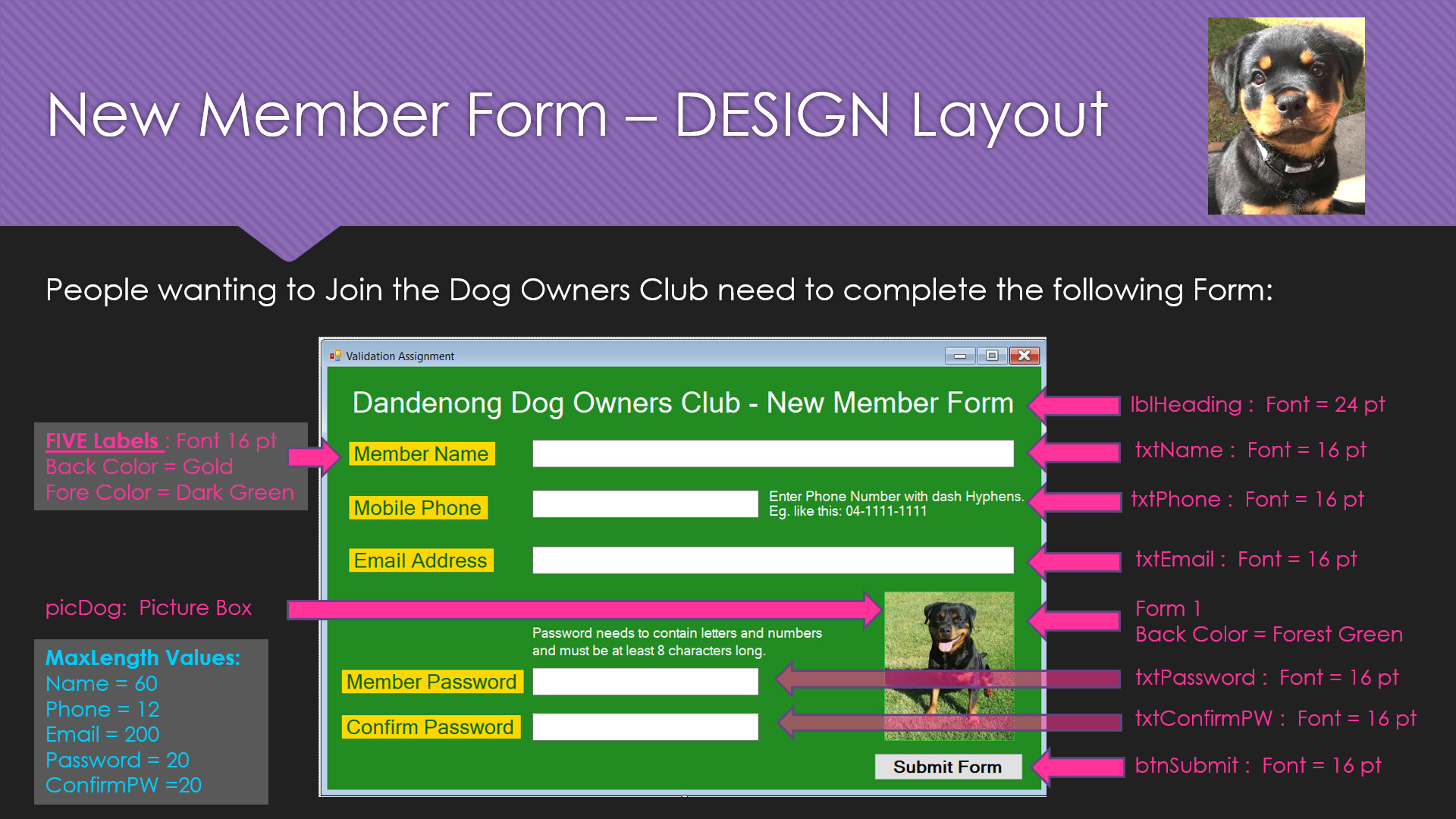
It is very important that you have done our previous Lesson on ASCII and Regex Validations before attempting this Password Validation Lesson.
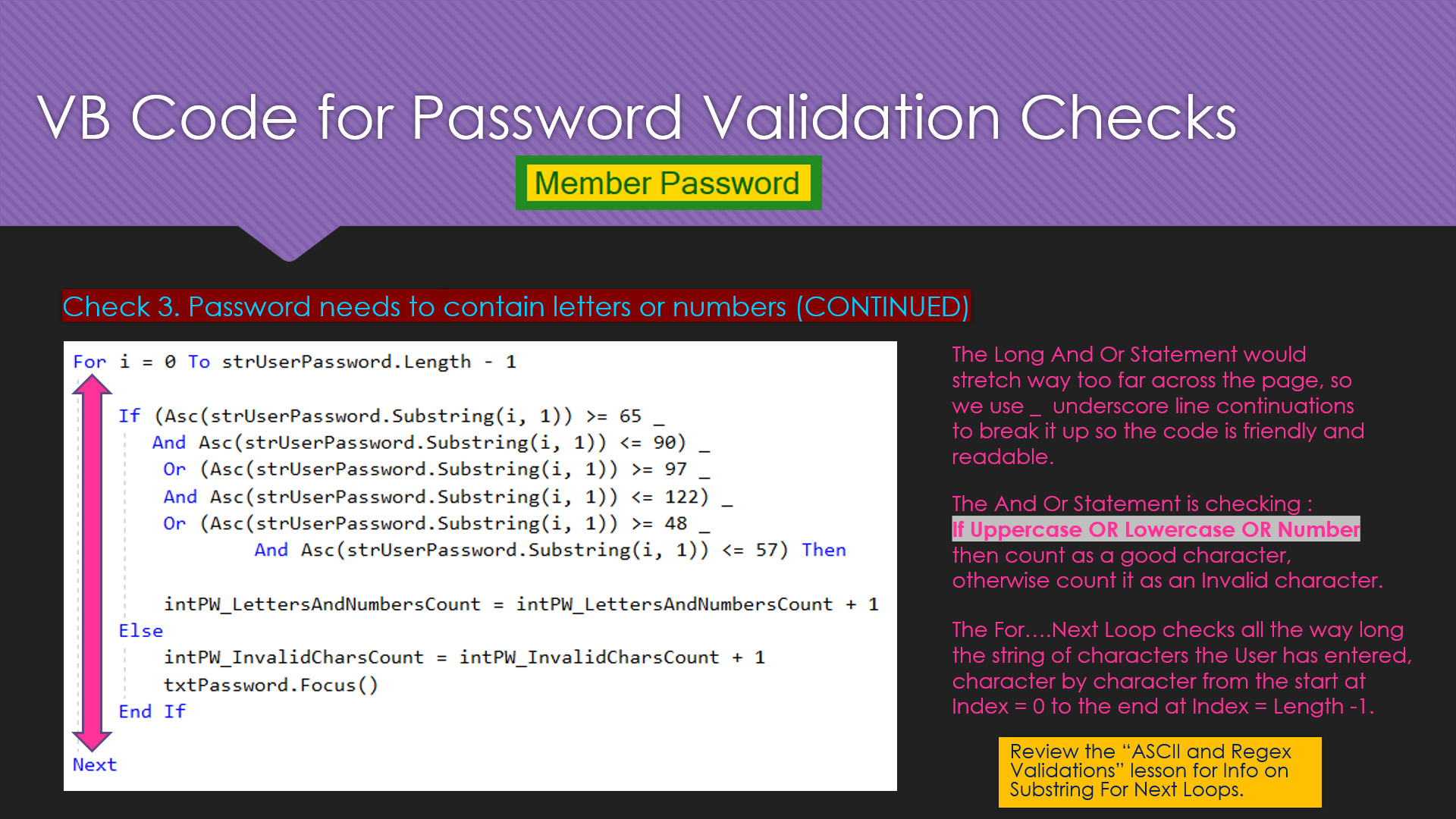
We then do modifications to build a Version 2 of the Program where we add Show / Hide Processing for the input of a Password into a Text Box.
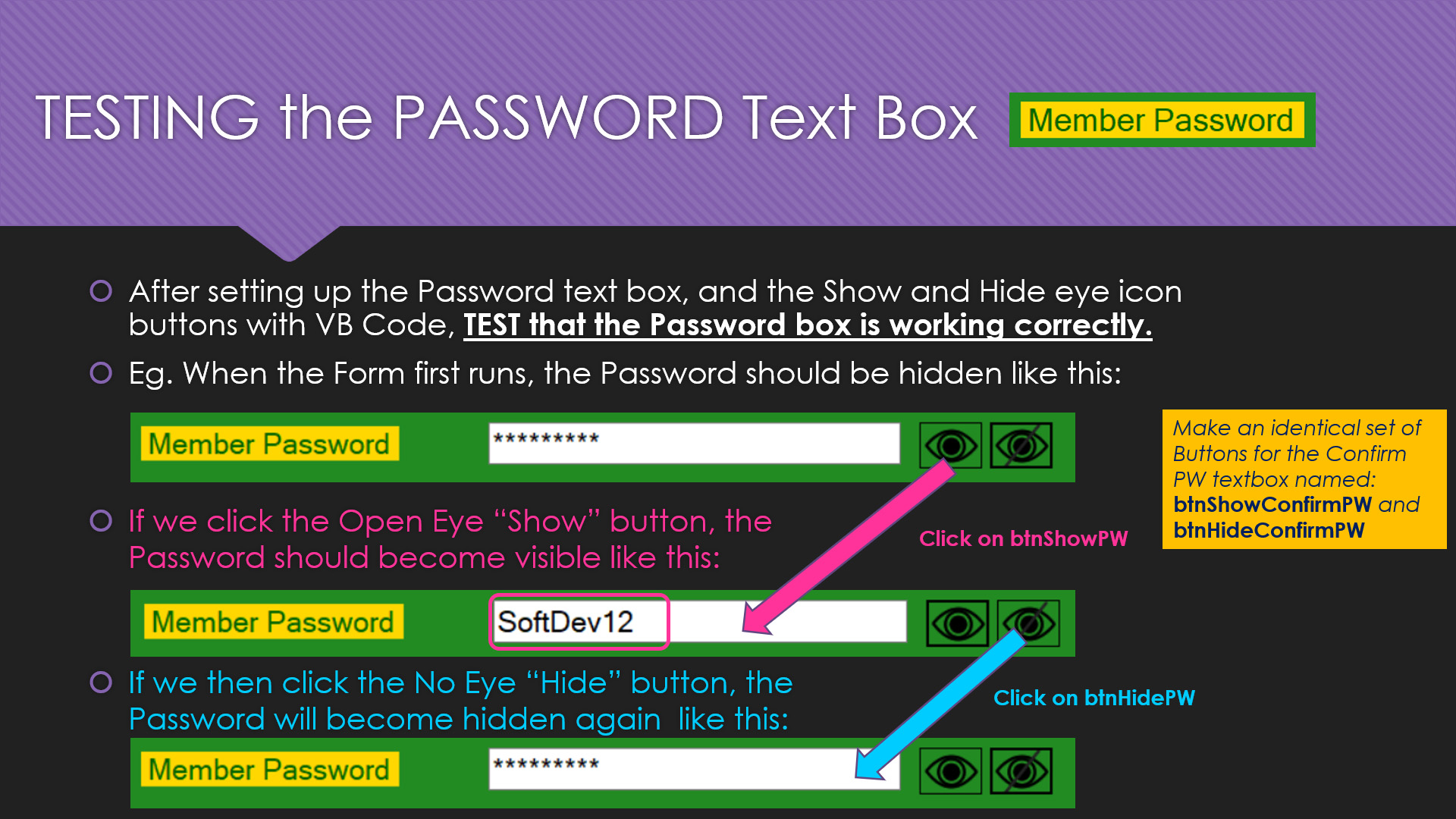
In a "Bonus lesson" at the end of the Video, we show how to make a single "Toggle" Eye Button to Show and Hide Passwords.
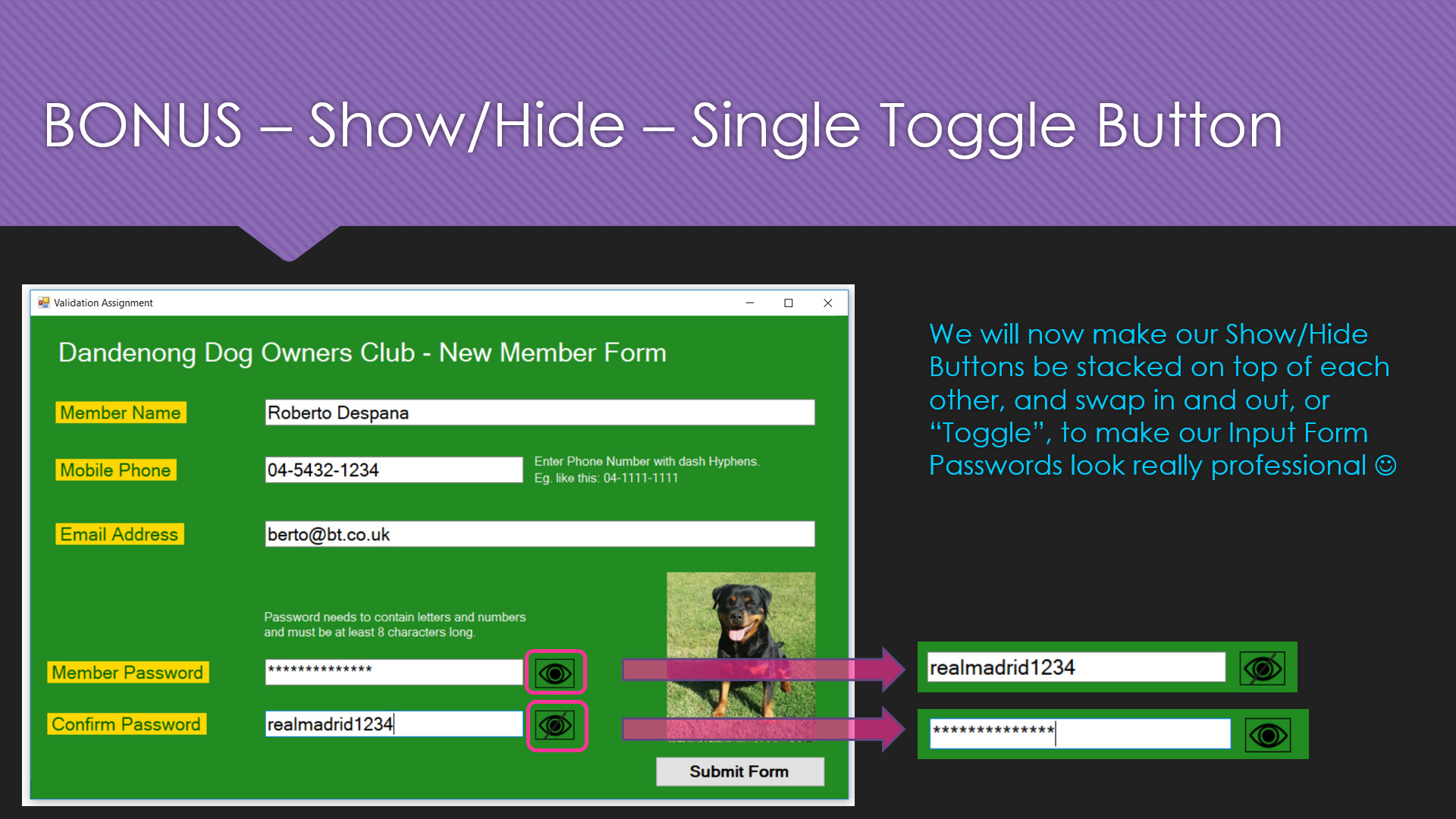
The Step by Step Guide which is available below for this lesson, shows exactly what needs to be done.
This Guide has all of the Design Principles and Theory behind what is being done at each stage of application development.
Included in the Resources Download for this lesson are Visual Basic Code Listings, as well as Form Designs and Validation Checklists.
Note that the example Lesson Images shown on this web page are basic Printscreens, whereas the actual original Images are of perfect clarity and quality in the downloadable PDF Guide for this lesson.
LESSON OVERVIEW
This lesson consists of a Video Presentation where we cover the following:
- Introduction and Overview
- Example of Version 1 Finished Program
- Example of Version 2 - Final Program Completed
- Overview of Validation Assignment Program
- Detailed Form Design for the Project
- Full Validation Checklist for the Membership Form
- Details for Input Member Name Validation
- Quick ASCII Codes Review using ASCII Table
- Why Name Validation should NOT check for Uppercase First Letter
- Details for Input Mobile Phone Validation
- Checking First Digit of Mobile Phone Number is a Zero
- Preventing Program Crashing for Empty Substring Checks
- How Regex Matching Identifies Blank Phone Number Input
- Details for Input Email Address Validation
- Overview of Input Password Validation
- How to set up the Password Hide Character in VB
- Setting Password Maximum Length Text Box Property
- How to Make Hide and Show Password Buttons
- Program Code for Clicking of Hide and Show Buttons
- Testing the Hide and Show Password Buttons
- Password Validation Checklist - The 5 PW Checks
- Setting Up the Password Driver Module T/F Variables
- PW Check 1 - Password Textbox not Blank
- PW Check 2 - Password at least 8 characters long
- PW Check 3 - Password only contains Letters and Numbers
- PW Check 4 - Password contains at least one Letter
- PW Check 5 - Password contains at least one Number
- Checking the Final Results of all five Password Checks
- Validation of the Confirm Password Textbox
- How to set up the Main Validation Controlling Modules
- Final Processing for the Submit Button event Subroutine
BONUS LESSON - SHOW / HIDE PASSWORD SINGLE TOGGLE BUTTON
- Overview of Single Button Hide Show Processing
- Steps 1 & 2 - Stacking Buttons on top of each other
- Step 3 - Form Load Event Program Code for Hide Button
- Step 4 - Program Code for Eye Open Show PW Button
- Step 5 - Program Code for Eye Closed Hide PW Button
- Step 6 - Swapping the Images on the Buttons (Status Icons)
- Creating a Single Hide/Show Button for the Confirm Password
- Your Validation Assignment - Completing the Project
- How to Safely Back Up your Work
Watch the following YouTube Video Tutorial about Password Validation.
We recommend you use the RESOURCE MATERIALS available below
to follow along step by step with the Tutorial Video.
The YouTube Video is free to watch as many times as you want, and the Lesson Build Guide including all required Images and full program code listing(s) are available at a small cost which can be paid for and downloaded using PayPal.
If you would like some Dog Images to use for your Project, click the links below to download them for Free:
Click here to Download Dog Image 1
Click here to Download Dog Image 2
Click here to Download Dog Image 3
Before purchasing and downloading the following resources, check first with your Teacher or Instructor, as they may already have copies of these documents to give to you.
Our Programming Learning Modules are designed for complete beginners, and they have been extensively trialled with High School students learning Programming for the first time. They have a proven track record of being able to get everyone up and running with Microsoft Visual Basic - the world's most popular Beginner Programmer's language.
We highly recommend using the Step by Step Summary Guide as well as the other support materials to maximise learning outcomes.
Our students have found the Summary Guide to be far more useful than re-watching the Video, when it comes time for them to apply their newly acquired skills to Application Build tasks.
Prices for the Resource Package including the Guide, Images, Form Design, and full Program Code Listings are:
A Single Computer Licence for Personal Use is $AUD 2.50 (Approx $US 1.88).
A Site Licence for Business or Education Training for up to 30 people is $AUD 5.30 (Approx $US 3.97).
Licence Documentation will be included in your Downloads.
Click the appropriate PayPal Button below to be taken to PayPal's secured Gateway and complete your purchase.
The Transaction will be labelled on your PayPal Statement as "PASSYTUTES", and upon payment completion you need to click the PayPal option to "RETURN TO SELLER'S WEBSITE". (THIS IS VERY IMPORTANT AS SELECTING THE "RETURN TO SELLER'S WEBSITE" OPTION TAKES YOU THROUGH TO OUR SECURE DOWNLOADS PAGE.)
On the Downloads Page you will be able to easily and directly Download your purchased Digital Products.
If you experience any problems please email us immediately at:
One known issue is that if you PayPal buy using Mircosoft Edge, it often displays prices with A's around them like: A$2.50A.
The Edge purchase will work okay, but it is probably best to do Pay Pal purchases using Google Chrome as your browser.
