In this Lesson we how to combine VB Data Tables with external XML Files so that we have permanent XML Storage of the data from the Tables on our Screen Form.
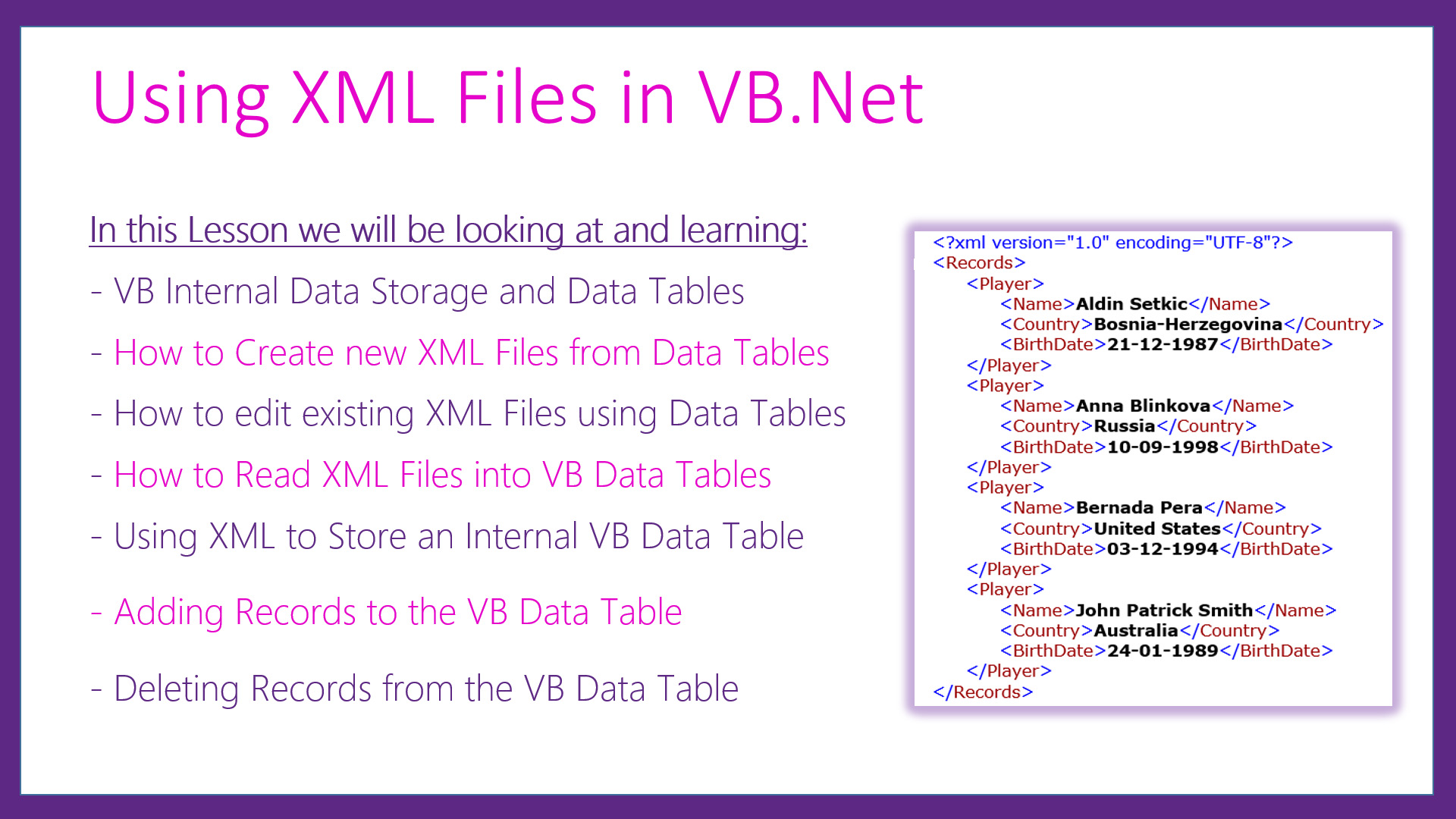
If you have not used Data Tables before, then you are in for a real treat.
VB Data Tables really unleash the power of Object Oriented Programming and are by far the best method of dealing with XML File Processing.
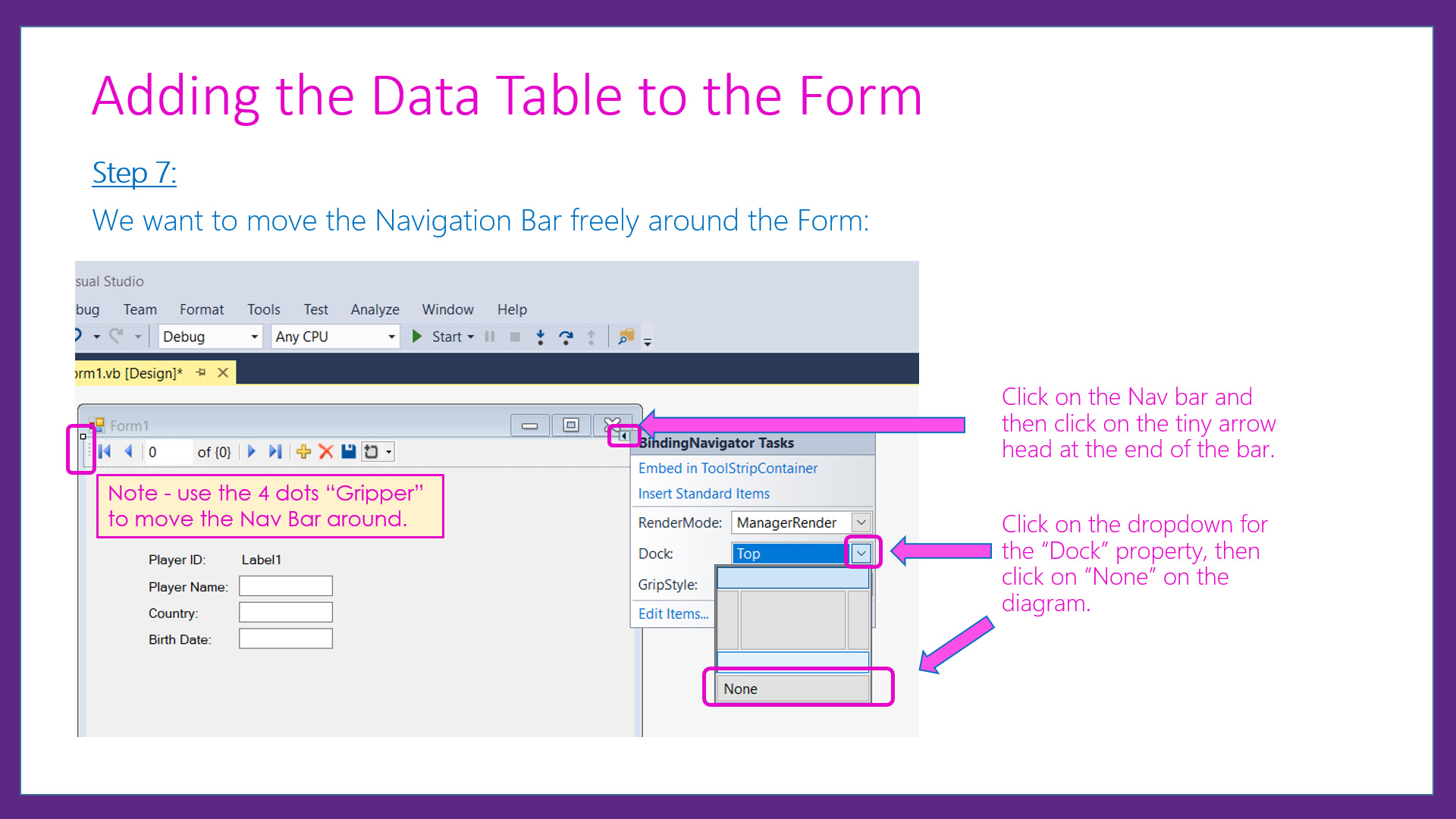
The first thing we do is to place some program code behind the Save Icon on the Data Table so that entered Player Data records can be permanently saved to an external XML File.
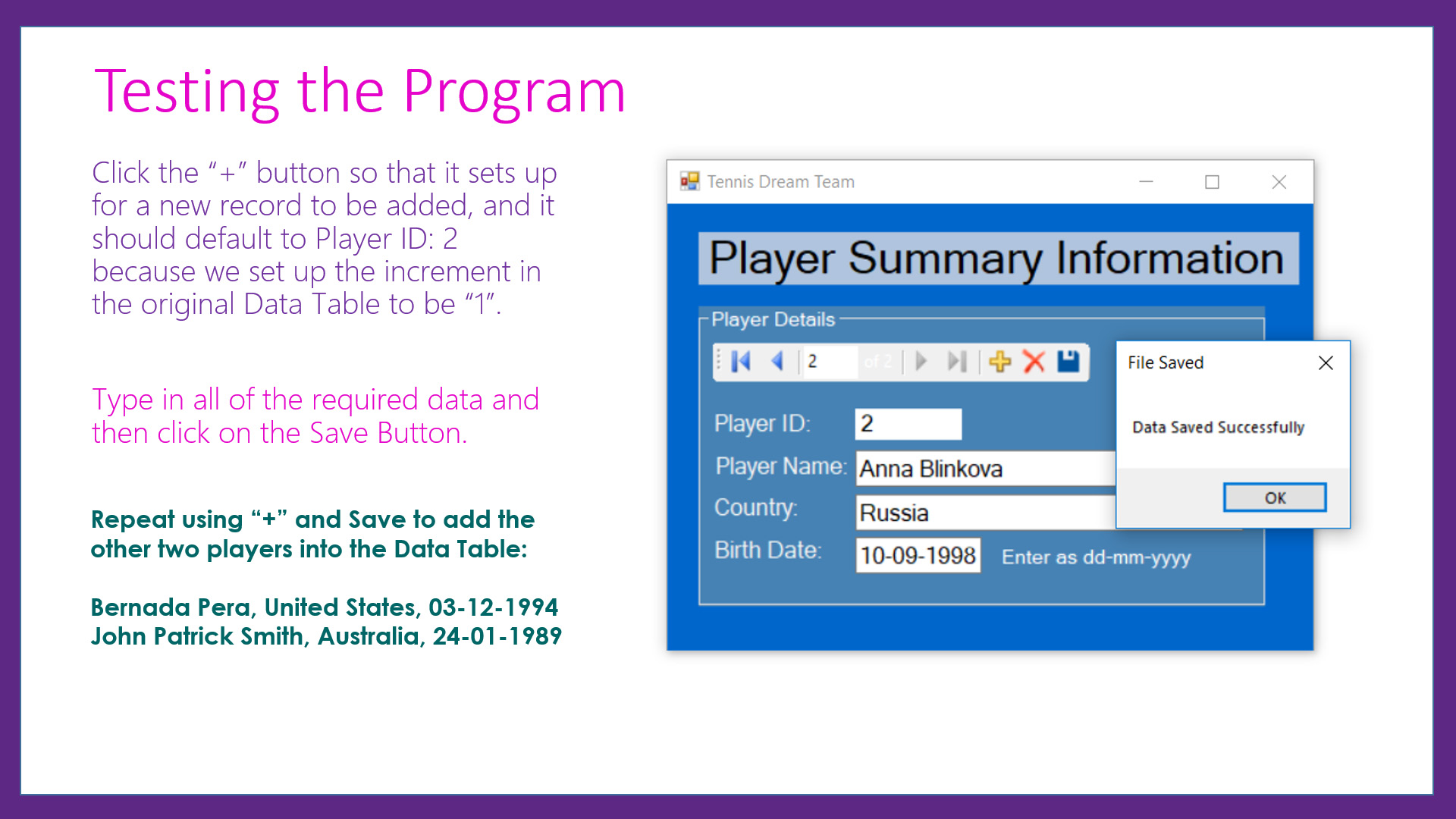
After the Save Process is working, we then code the Delete Icon process so that it has an "Are You Sure?" step prior to the committing of the actual Delete of the record from the external XML File.
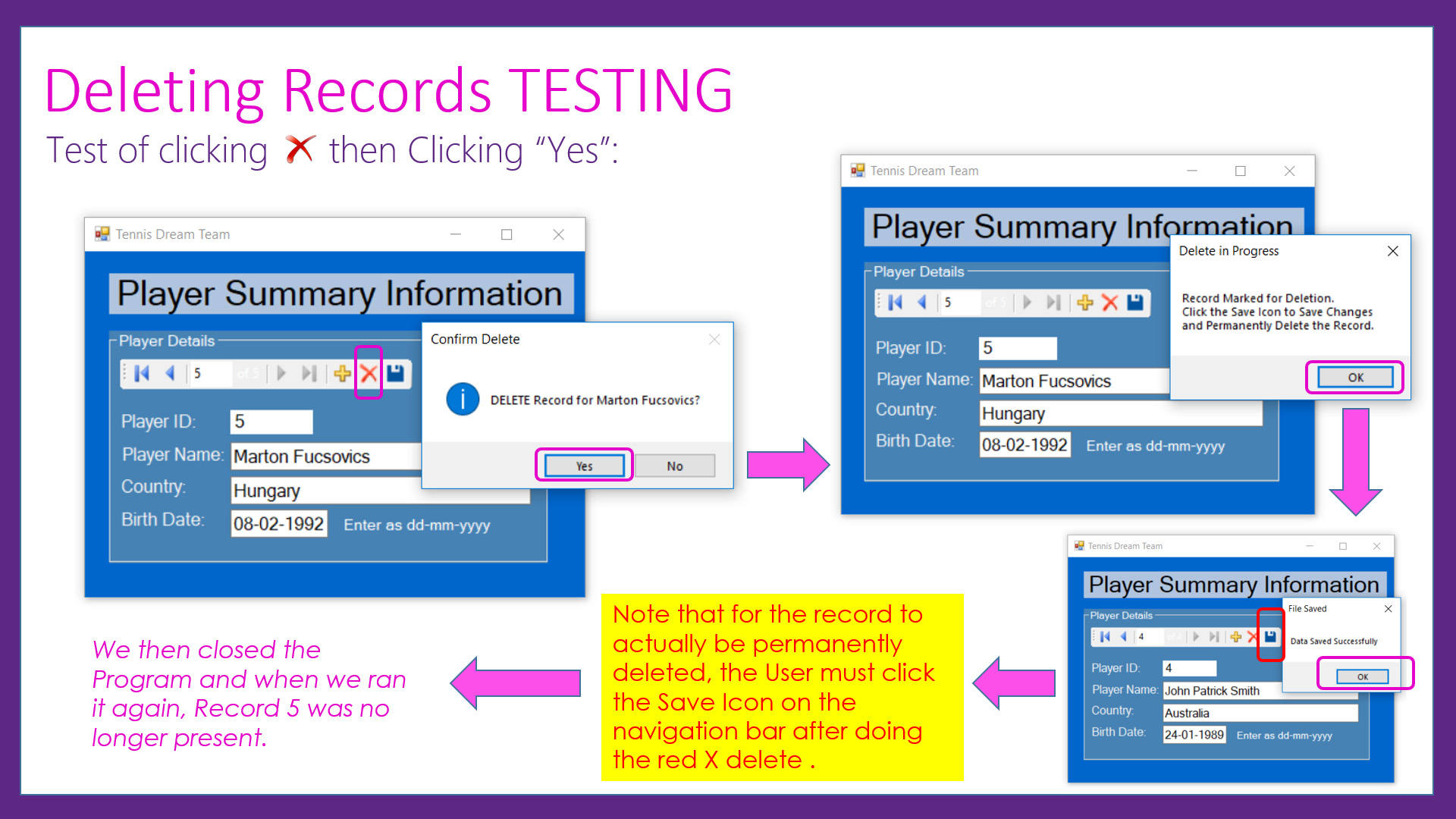
Finally we add Validation of the User Input for a Player Record before allowing it to be added permanently to the output XML Data File.
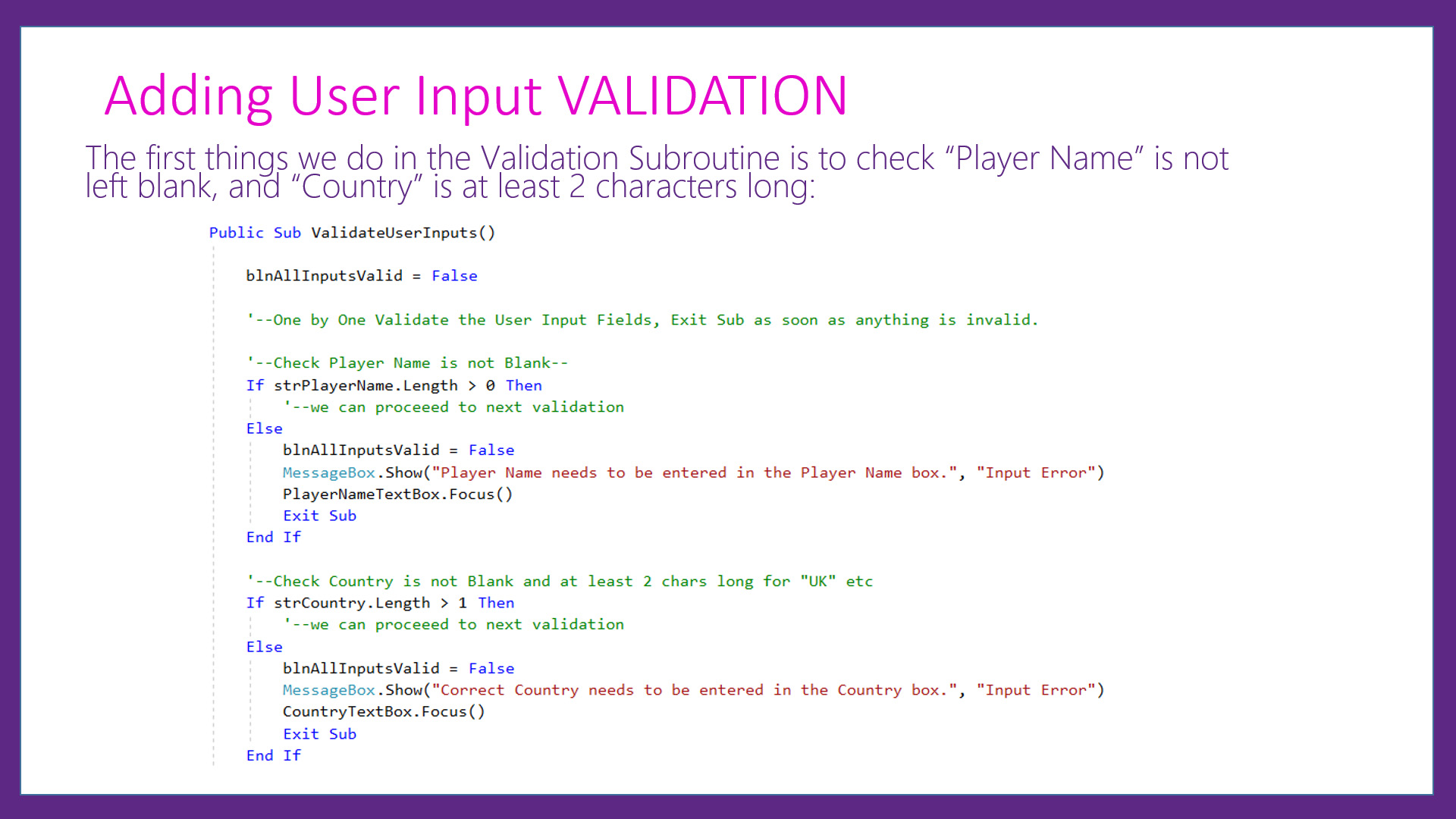
If you are a Teacher we suggest you click the downloads link below and get the lesson materials for your students.
Give these resources to your students and we think you will find that some of them will "get it" very quickly.
The other students need to watch the video for this lesson which goes through everything in full detail slowly step by step with repetition of examples.
The Step by Step Guide which is available below for this lesson shows exactly how to create, edit, and display Data Tables on Screen Forms using detailed practical examples. Also included is extensive program coding to do full User Input Validation and save data permanently to external XML Files.
Included in the Resources Download for this lesson are the full Visual Basic Code Listings, as well as the Form Designs and a Challenge Task for students to do.
Note that the example Lesson Images shown on this web page are basic Printscreens, whereas the actual original Images are of perfect clarity and quality in the downloadable PDF Guide for this lesson.
LESSON OVERVIEW
This lesson consists of a Video Presentation where we cover the following:
- Introduction and Learning Objectives
- Preview of Finished Program
- Quick Review of XML File Structure
- Purpose of the program for this Lesson
- The 10 Steps to Create a VB Data Table
- Using the Data Table to Create the Form
- Program Code to Read XML File into Data Table
- Program Code for SAVE icon to Write XML File
- Issues and Program Code for the DELETE icon
- Testing the Delete Player Record Processing
- Version 2 Program with Validation Processing
- Coding the User Inputs Validation Subroutine
- Coding the Date Validation Custom Function
- Coding the Future Dated Birth Date Checking
- Processing the Validation Results
- Testing the User Input Validations
- The Power of Object Oriented Programming
- Challenge Task
- Doing our Website Programming Course
- Video Wrap Up and Outro
Watch the following YouTube Video Tutorial about Visual Basic and XML Files.
We recommend you use the RESOURCE MATERIALS available below
to follow along step by step with the Tutorial Video.
The YouTube Video is free to watch as many times as you want, and the Lesson Build Guide including all required Images and full program code listing(s) are available at a small cost which can be paid for and downloaded using PayPal.
Before purchasing and downloading the following resources, check first with your Teacher or Instructor, as they may already have copies of these documents to give to you.
Our Programming Learning Modules are designed for complete beginners, and they have been extensively trialled with High School students learning Programming for the first time. They have a proven track record of being able to get everyone up and running with Microsoft Visual Basic - the world's most popular Beginner Programmer's language.
We highly recommend using the Step by Step Summary Guide as well as the other support materials to maximise learning outcomes.
Our students have found the Summary Guide to be far more useful than re-watching the Video, when it comes time for them to apply their newly acquired skills to Application Build tasks.
Prices for the Resource Package including the Guide, Images, Form Design, and full Program Code Listings are:
A Single Computer Licence for Personal Use is $AUD 2.50 (Approx $US 1.88).
A Site Licence for Business or Education Training for up to 30 people is $AUD 5.30 (Approx $US 3.97).
Licence Documentation will be included in your Downloads.
Click the appropriate PayPal Button below to be taken to PayPal's secured Gateway and complete your purchase.
The Transaction will be labelled on your PayPal Statement as "PASSYTUTES", and upon payment completion you need to click the PayPal option to "RETURN TO SELLER'S WEBSITE". (THIS IS VERY IMPORTANT AS SELECTING THE "RETURN TO SELLER'S WEBSITE" OPTION TAKES YOU THROUGH TO OUR SECURE DOWNLOADS PAGE.)
On the Downloads Page you will be able to easily and directly Download your purchased Digital Products.
If you experience any problems please email us immediately at:
One known issue is that if you PayPal buy using Mircosoft Edge, it often displays prices with A's around them like: A$2.50A.
The Edge purchase will work okay, but it is probably best to do Pay Pal purchases using Google Chrome as your browser.
