In this lesson we show how to combine a VB User Login Screen with an external XML File of User Details so that we can authenticate User ID and Password.
Authenticated Users are then taken to the Main Menu Screen for our Application.
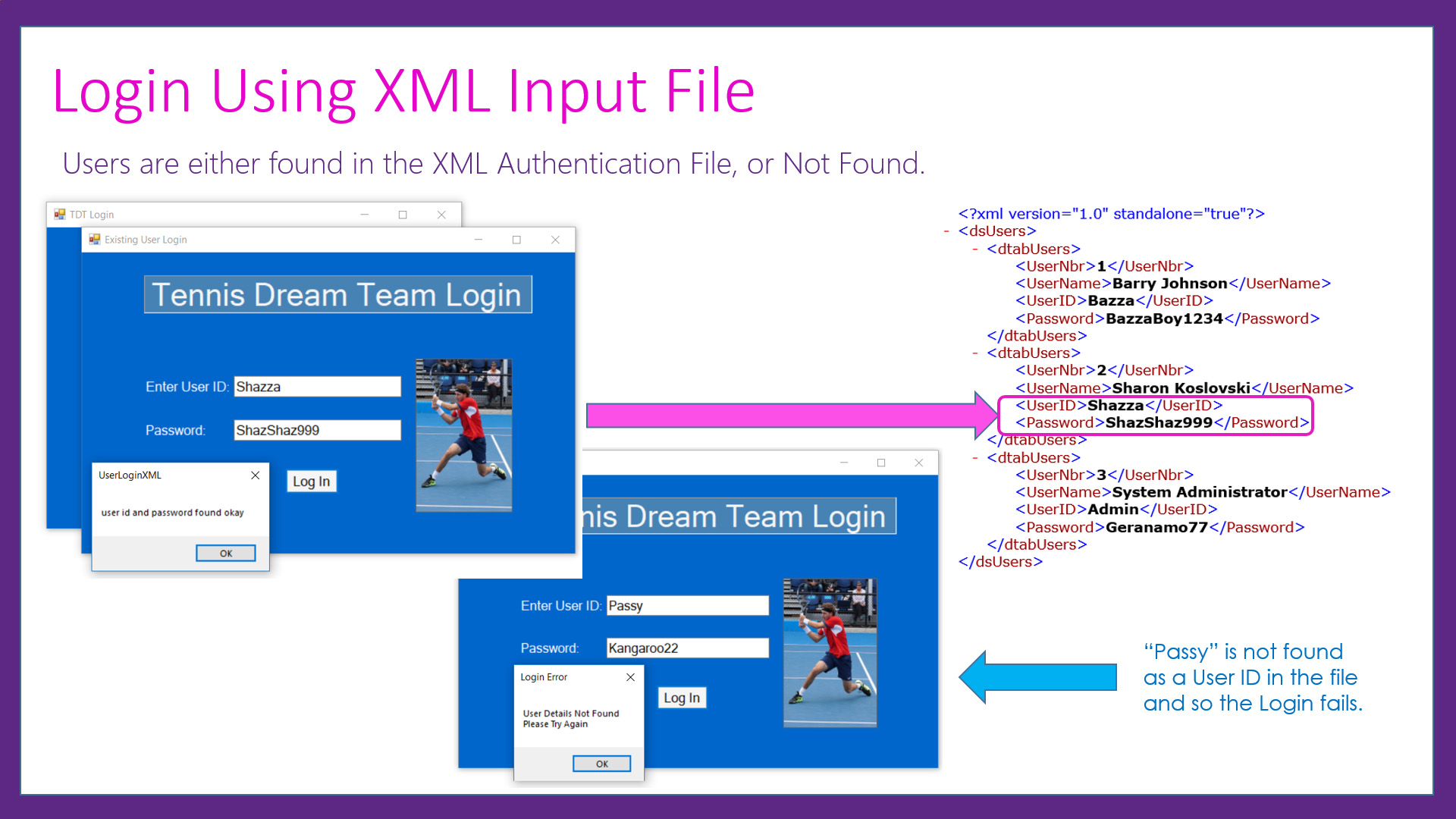
First we create an XML User Authentication File containing User IDs and Passwords.
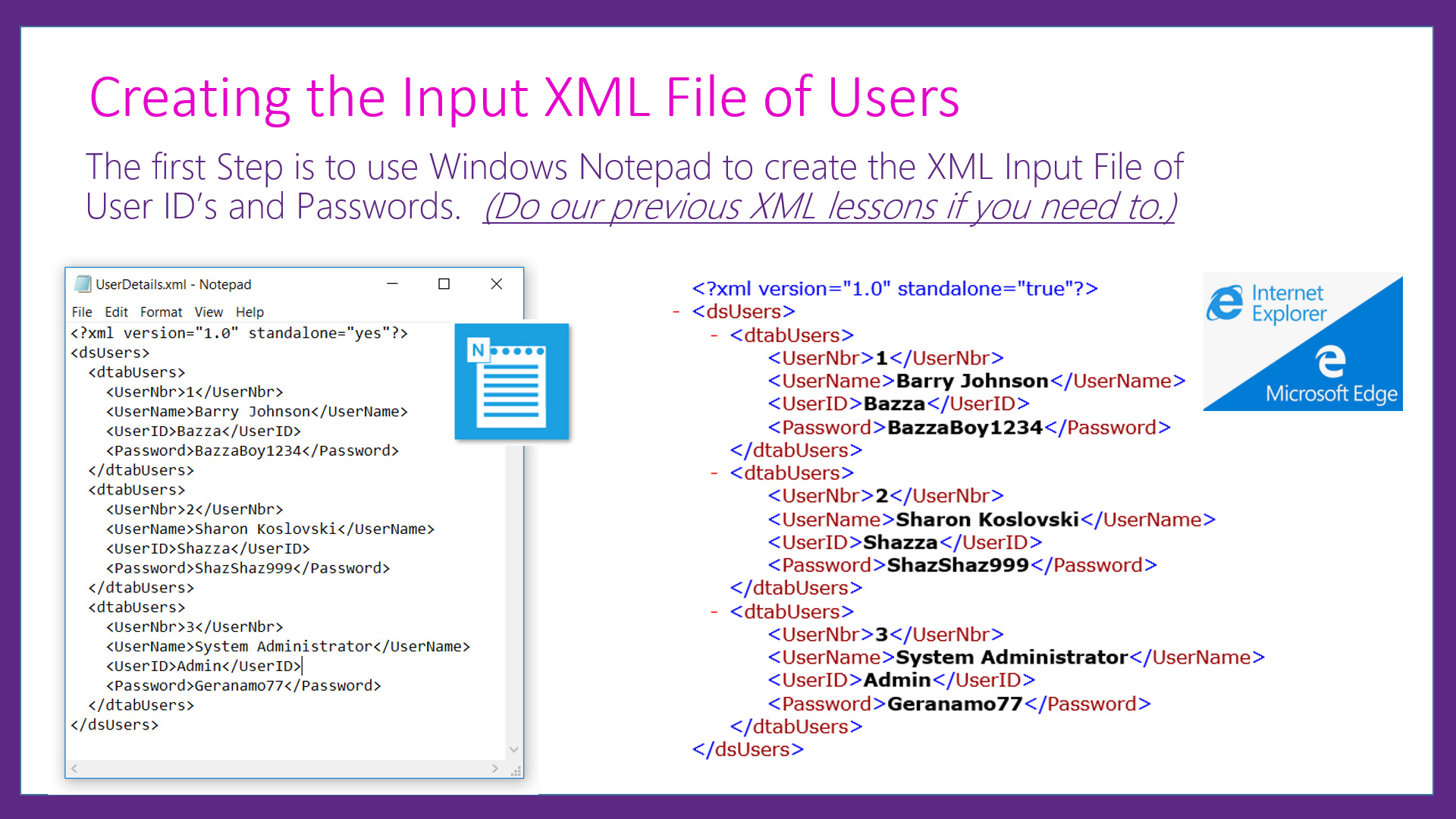
The Final Application we build for this lesson consists of three interlinked Screen Forms.
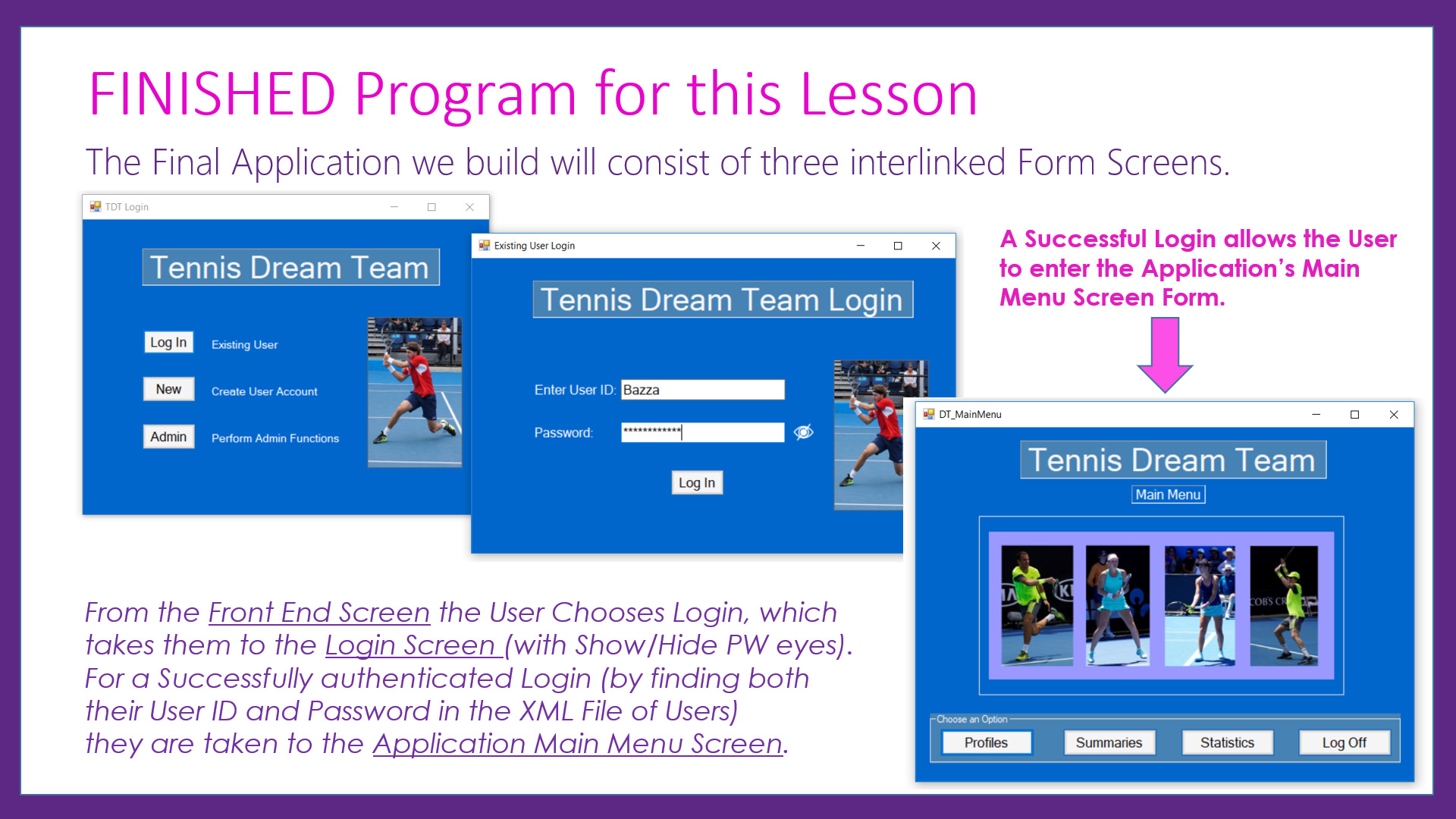
We also show how to add Hide / Show Password Eye Icon Button functionality to the Login Screen Form.
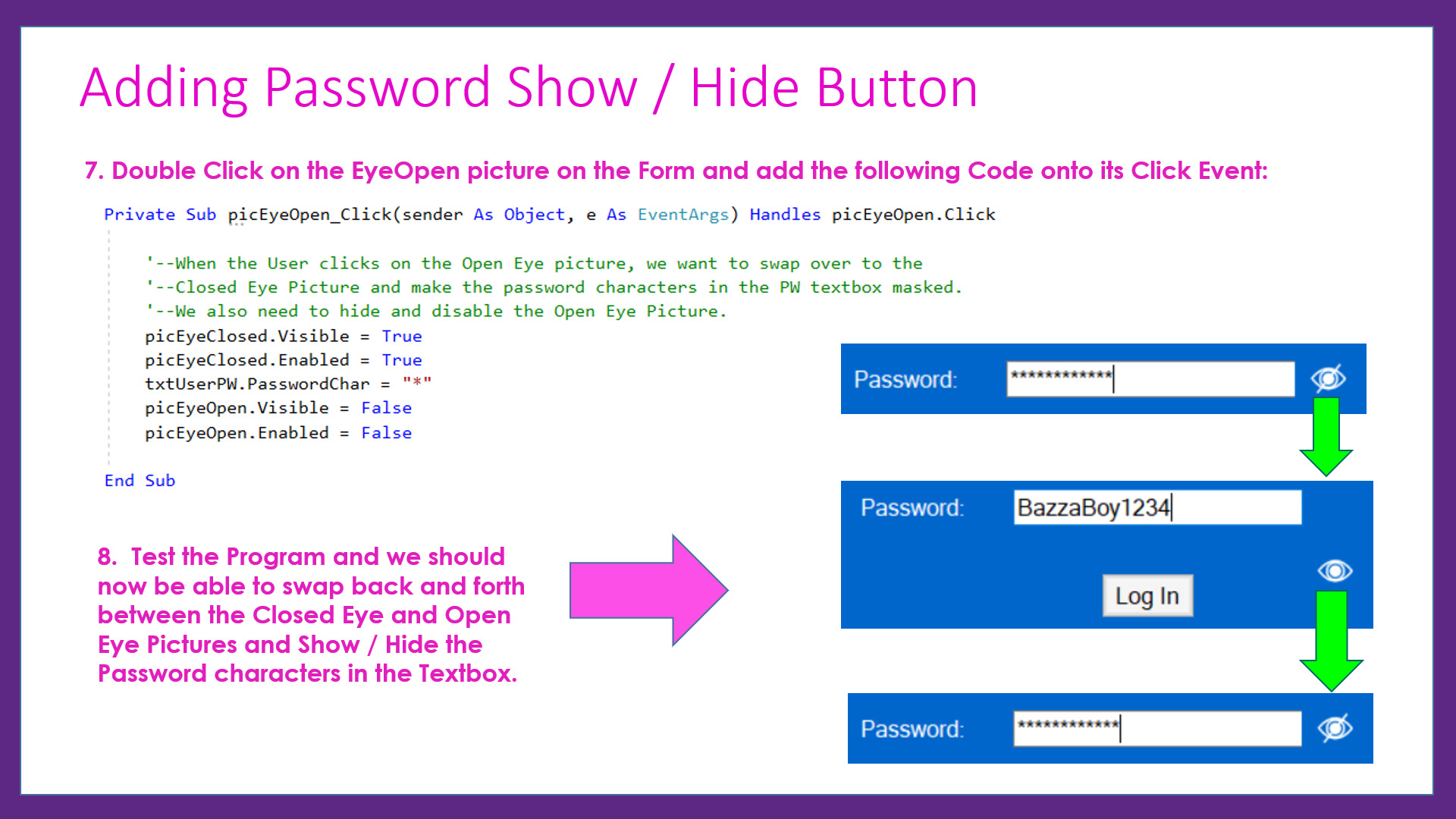
The Step by Step Guide which is available below for this lesson, shows exactly what needs to be done.
This Guide has all of the Design Principles and Theory behind what is being done at each stage of application development.
Included in the Resources Download for this lesson are Visual Basic Code Listings, as well as Form Designs and Images.
If you are a Teacher or Instructor we suggest you click the downloads link below and get the lesson materials for your students.
Give these resources to your students and we think you will find that some of them will "get it" very quickly.
The other students need to watch the video for this lesson which goes through everything in full detail slowly step by step with repetition of examples.
Note that the example Lesson Images shown on this web page are basic Printscreens, whereas the actual original Images are of perfect clarity and quality in the downloadable PDF Guide for this lesson.
LESSON OVERVIEW
This lesson consists of a Video Presentation where we cover the following:
- Lesson Introduction
- Preview of Finished Program
- Learning Objectives
- XML File of Authorised Users
- Word Doc Fast Track Download
- Creating Front End Opening Form
- Creating the Login Form
- Link Front End Form to Login Form
- Program Code for Login Form
- Copying XML File to bin / Debug
- Adding XML File Search Code
- Testing the Login Form
- Creating the App Main Menu Form
- Linking Login Form to Main Menu
- Coding the Log Off on Main Menu
- Adding Password Show / Hide Button
- Security Considerations
- Challenge Task
- Doing our Website Programming Course
- Video Wrap Up and Outro
Watch the following YouTube Video Tutorial about User Login with XML Files.
We recommend you use the RESOURCE MATERIALS available below
to follow along step by step with the Tutorial Video.
The YouTube Video is free to watch as many times as you want, and the Lesson Build Guide including all required Images and full program code listing(s) are available at a small cost which can be paid for and downloaded using PayPal.
If you would like the Tennis Images to use for your Project, click the links below to download them for Free:
Click here to Download Red Shirt Tennis Player Image
Click here to Download Collage of Four Tennis Players Image
Before purchasing and downloading the following resources, check first with your Teacher or Instructor, as they may already have copies of these documents to give to you.
Our Programming Learning Modules are designed for complete beginners, and they have been extensively trialled with High School students learning Programming for the first time. They have a proven track record of being able to get everyone up and running with Microsoft Visual Basic - the world's most popular Beginner Programmer's language.
We highly recommend using the Step by Step Summary Guide as well as the other support materials to maximise learning outcomes.
Our students have found the Summary Guide to be far more useful than re-watching the Video, when it comes time for them to apply their newly acquired skills to Application Build tasks.
Prices for the Resource Package including the Guide, Images, Form Design, and full Program Code Listings are:
A Single Computer Licence for Personal Use is $AUD 2.50 (Approx $US 1.88).
A Site Licence for Business or Education Training for up to 30 people is $AUD 5.30 (Approx $US 3.97).
Licence Documentation will be included in your Downloads.
Click the appropriate PayPal Button below to be taken to PayPal's secured Gateway and complete your purchase.
The Transaction will be labelled on your PayPal Statement as "PASSYTUTES", and upon payment completion you need to click the PayPal option to "RETURN TO SELLER'S WEBSITE". (THIS IS VERY IMPORTANT AS SELECTING THE "RETURN TO SELLER'S WEBSITE" OPTION TAKES YOU THROUGH TO OUR SECURE DOWNLOADS PAGE.)
On the Downloads Page you will be able to easily and directly Download your purchased Digital Products.
If you experience any problems please email us immediately at:
One known issue is that if you PayPal buy using Mircosoft Edge, it often displays prices with A's around them like: A$2.50A.
The Edge purchase will work okay, but it is probably best to do Pay Pal purchases using Google Chrome as your browser.
