In this Lesson we will be commencing our Python Programming Journey by Drawing Shapes and Creating Repeating Patterns.
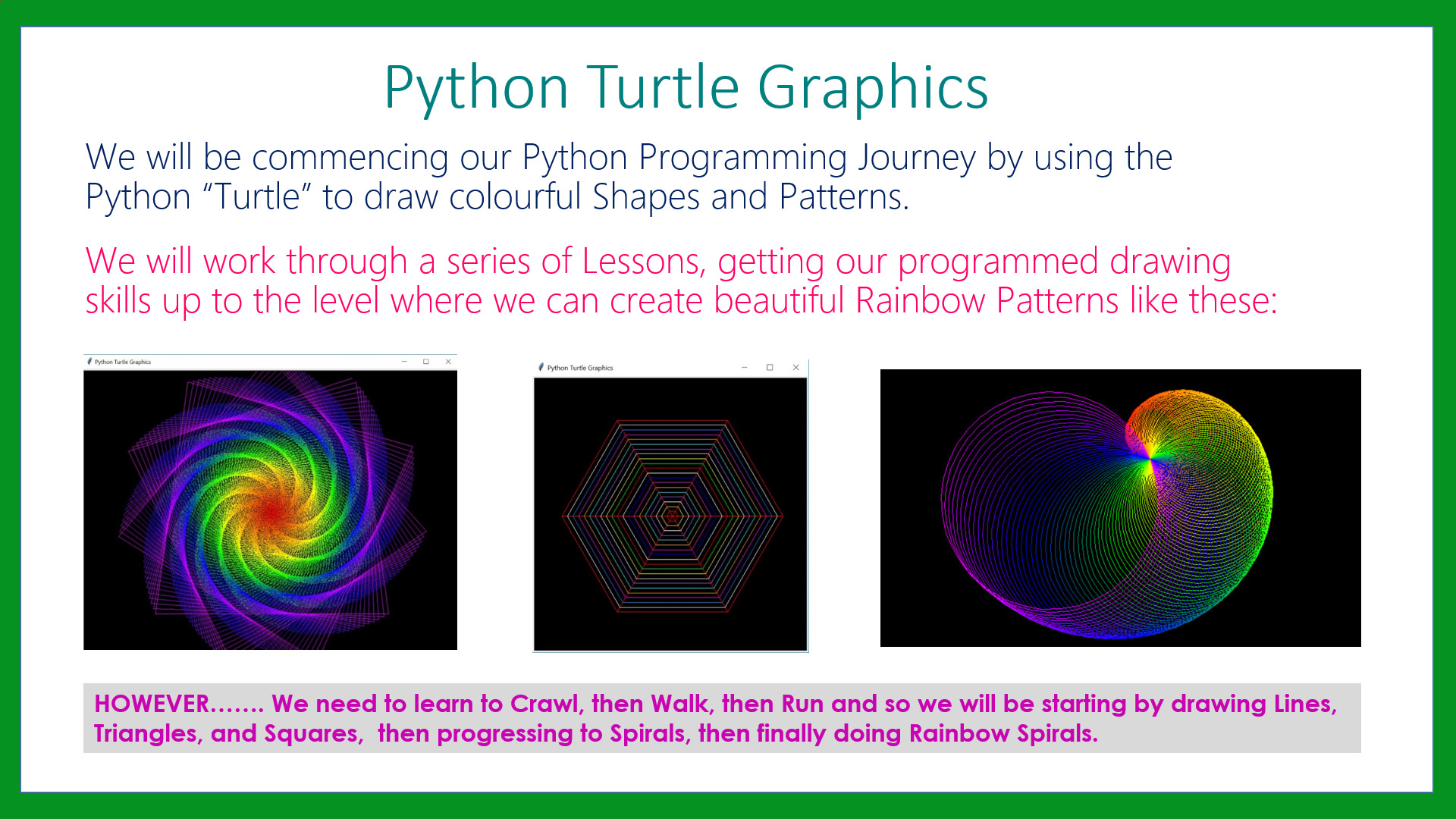
This series of Python Turtle Graphics Lessons will teach us many of the fundamental programing skills needed for working in Python or any other structured language.
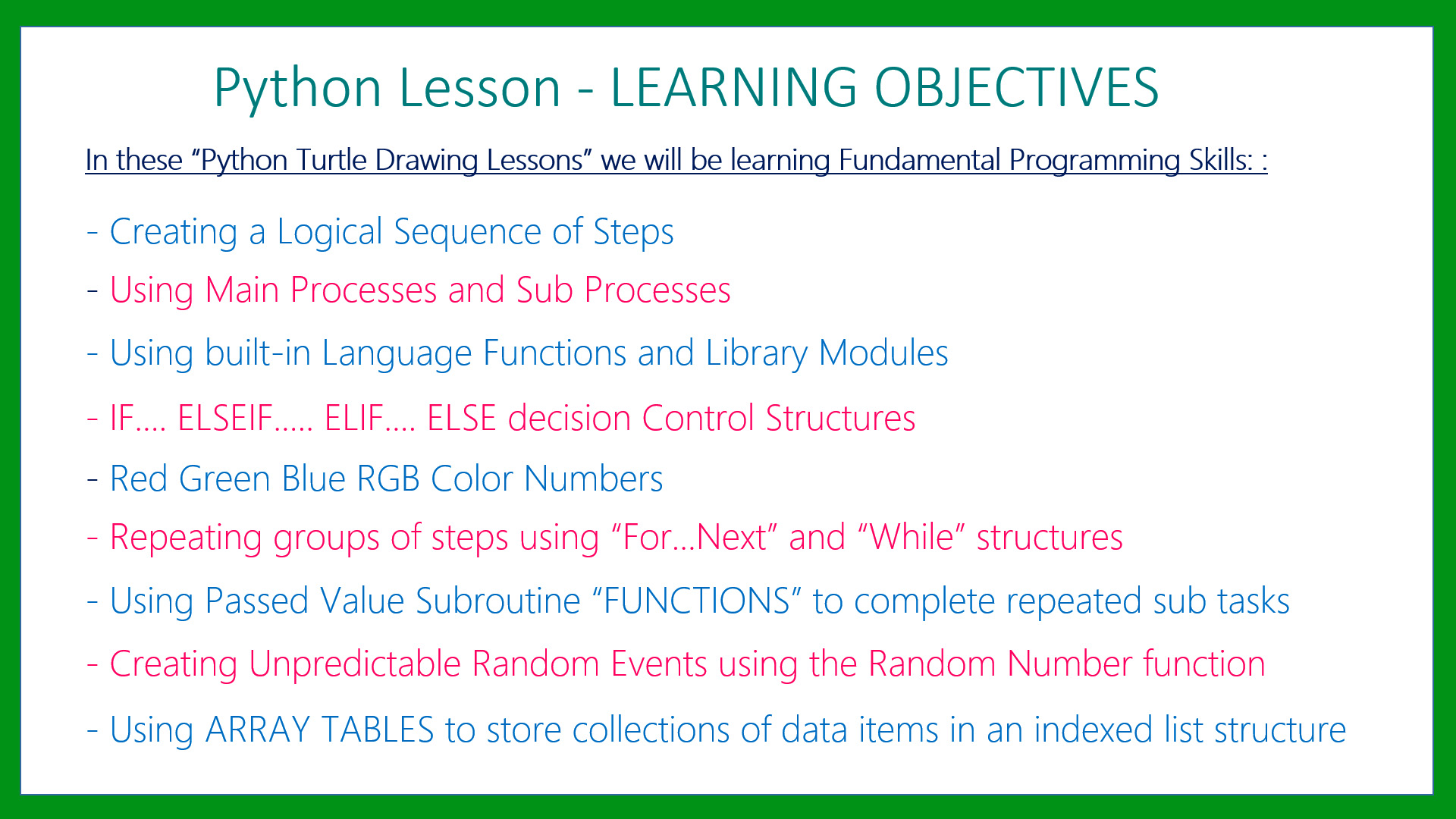
The main part of the lesson is to draw a Square by using a Repeat Loop with Subroutine defs and then fill it with color.
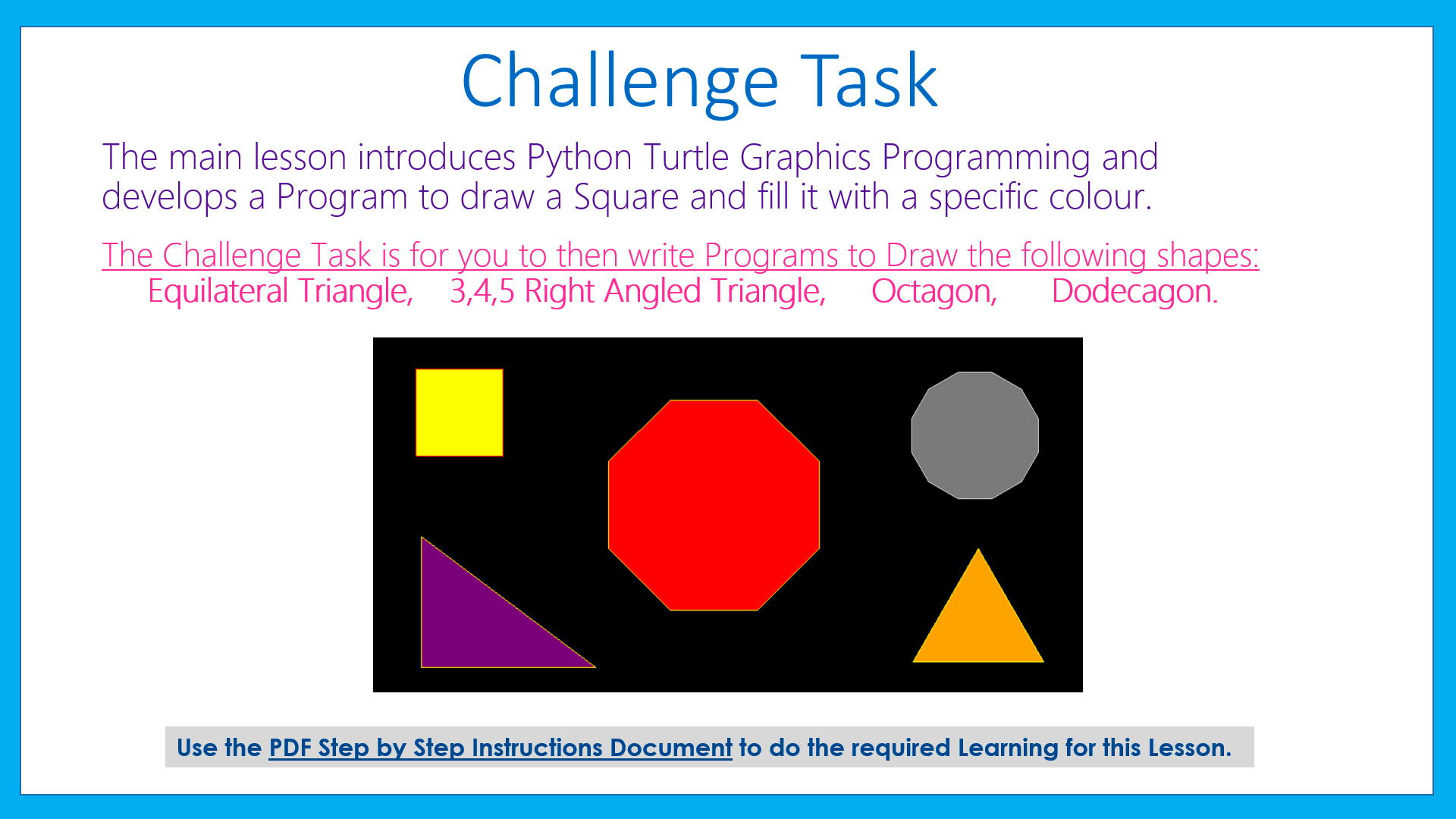
There are PDF Downloads for this lesson (see later below) which give detailed Step by Step Instructions for completing the Lesson.
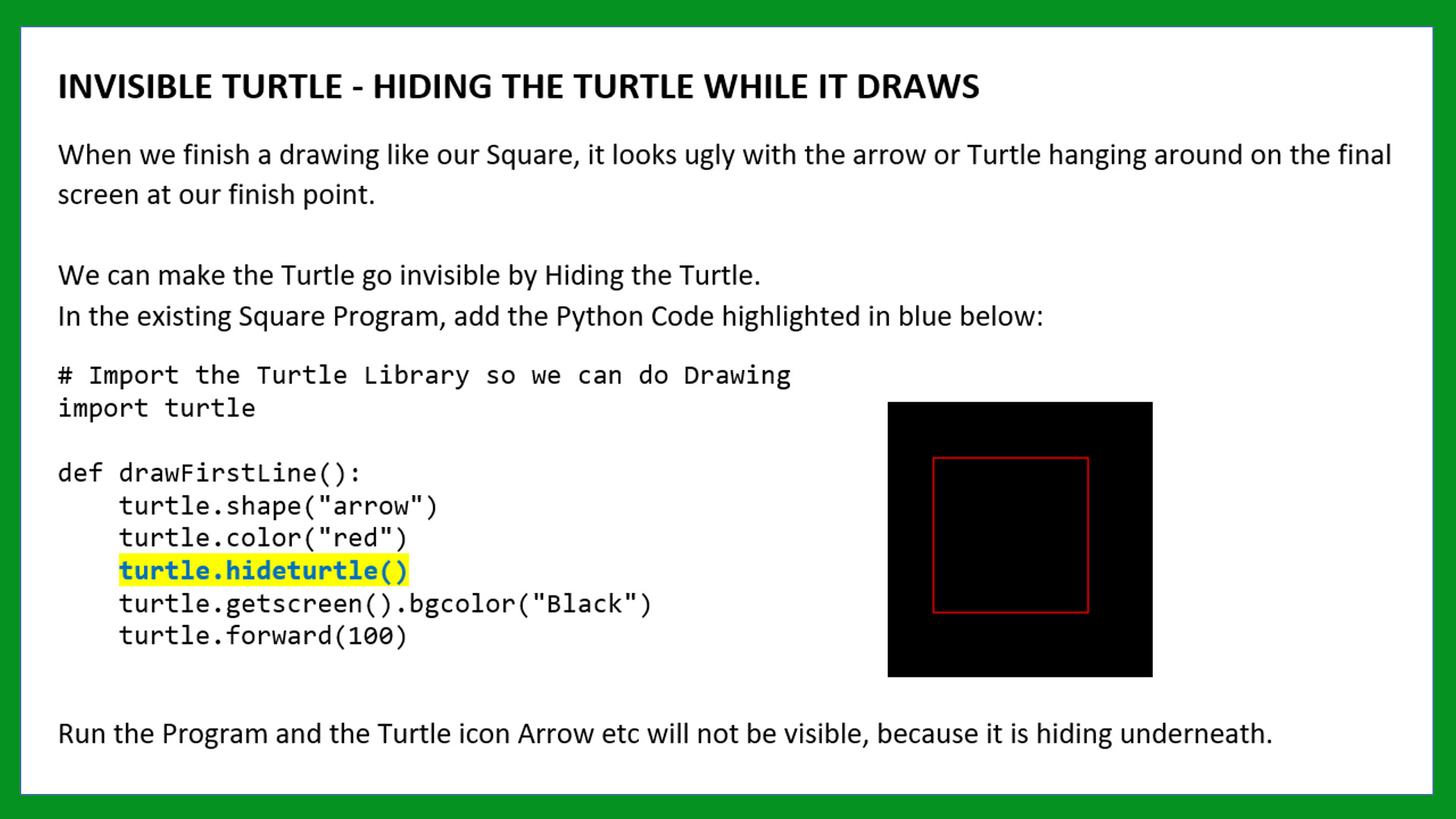
If you are a Teacher or Instructor we suggest you click the DOWNLOADS link below and get the lesson materials for your students.
The Downloads are critically important if your school or institution blocks or discourages YouTube Videos.
The Lesson can be fully completed using the Download Guides without watching the Video.
Give these resources to your students and we think you will find that some of them will "get it" very quickly.
The other students will benefit greatly from watching the video for this lesson which goes through everything in full detail slowly step by step with repetition of examples.
Or simply use the Downloads to do your own in class Presentation and Lesson on Drawing Basic Shapes using Turtle Graphics in Python.
Because we are a slow talker, make sure students use the YouTube Player Bar Tools Cog to set the speed to 1.5x or even 1.75x
Note that the example Lesson Images shown on this web page are basic Printscreens, whereas the actual original Images are of perfect clarity and quality in both the downloadable PDF Guide and Word Document for this lesson.
LESSON OVERVIEW
This lesson consists of a Video Presentation and Written Instructions where we cover the following:
- Introduction and Overview
- Setting up PyScripter for doing Turtle Graphics
- Drawing a Line in Python
- Dealing with Program Crashes
- Changing Line Colors and Hiding the Turtle
- Turtle Program to Draw a Square
- Breaking down the Square into subroutine Defs
- Using a For...Next Repeats Loop for Square Sides
- How to Change Background Color
- Hiding the Turtle while it Draws
- Changing the Turtle Drawing Speed
- Changing Turtle Drawing Board Size
- How to Fill shapes with Colors
- Challenge Tasks: Triangles, Octagon, Dodecagon
- Our Website Python Programming Course
- Video Wrap Up and Outro
Watch the following YouTube Video Tutorial about Python Turtle Shapes.
USE THE YOU TUBE PLAYER TOOLS COG TO WATCH THE VIDEO AT 1.5X OR EVEN 1.75X SPEED.
We highly recommend you use the RESOURCE MATERIALS available below
to follow along step by step with the Tutorial Video.
The YouTube Video is free to watch as many times as you want, and the Lesson Build Guide including all required Images and full program code listing(s) are available at a small cost which can be paid for and downloaded using PayPal.
Before purchasing and downloading the following resources, check first with your Teacher or Instructor, as they may already have copies of these documents to give to you.
Our Programming Learning Modules are designed for complete beginners, and they have been extensively trialled with High School students learning Programming for the first time. They have a proven track record of being able to get everyone up and running with Python - the world's most popular Beginner Programmer's language.
We highly recommend using the Step by Step Summary Guide as well as the other support materials to maximise learning outcomes.
Our students have found the Summary Guide to be far more useful than re-watching the Video, when it comes time for them to apply their newly acquired skills to Application Build tasks.
Prices for the Resource Package including the Guide, Images, Form Design, and full Program Code Listings are:
A Single Computer Licence for Personal Use is $AUD 1.93 (Approx $US 1.30).
A Site Licence for Business or Education Training for up to 30 people is $AUD 3.83 (Approx $US 2.60).
Licence Documentation will be included in your Downloads.
Click the appropriate PayPal Button below to be taken to PayPal's secured Gateway and complete your purchase.
The Transaction will be labelled on your PayPal Statement as "PASSYTUTES", and upon payment completion you need to click the PayPal option to "RETURN TO SELLER'S WEBSITE". (THIS IS VERY IMPORTANT AS SELECTING THE "RETURN TO SELLER'S WEBSITE" OPTION TAKES YOU THROUGH TO OUR SECURE DOWNLOADS PAGE.)
On the Downloads Page you will be able to easily and directly Download your purchased Digital Products.
If you experience any problems please email us immediately at:
One known issue is that if you PayPal buy using Mircosoft Edge, it often displays prices with A's around them like: A$2.50A.
The Edge purchase will work okay, but it is probably best to do Pay Pal purchases using Google Chrome as your browser.
