In this Lesson we make some fun Meme Selector Programs and learn about how to store and process images in VB.Net in three ways: Open Dialog, Image List, and Project Resources.
It will be very helpful if you have done our previous Games Programming Lessons on "Random Dice Rolling" and "Rock Paper Scissors Game".
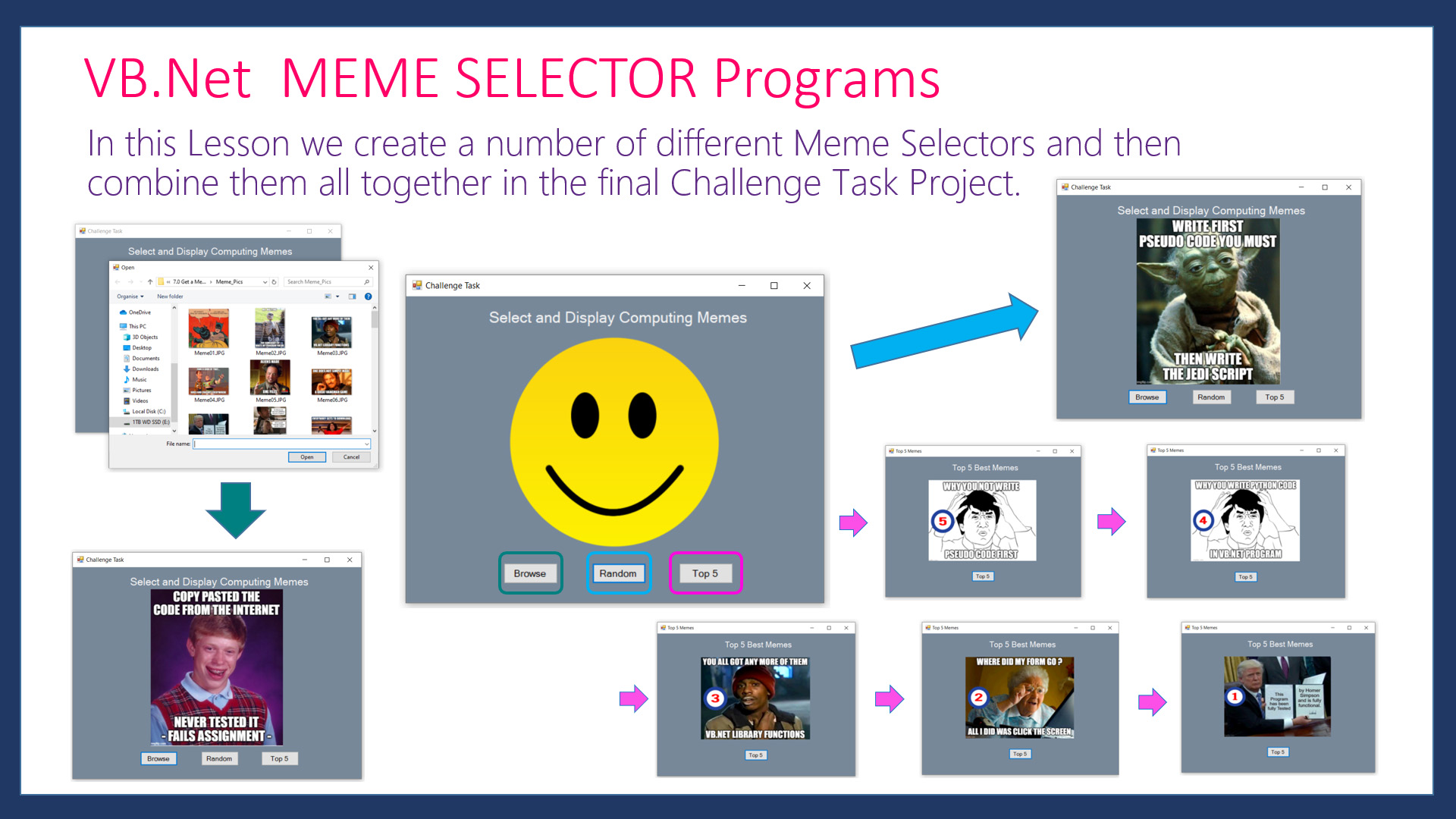
In this VB.Net Lesson we specifically learn:
- How to work with the VB.Net File Open Dialog.
- How to setup and use the VB.Net Image List for storing and retrieving images. .
- How to use the VB.Net Project Resources for Program Images.
- How to use Random Numbers and String Processing to randomly determine an Image to Load.
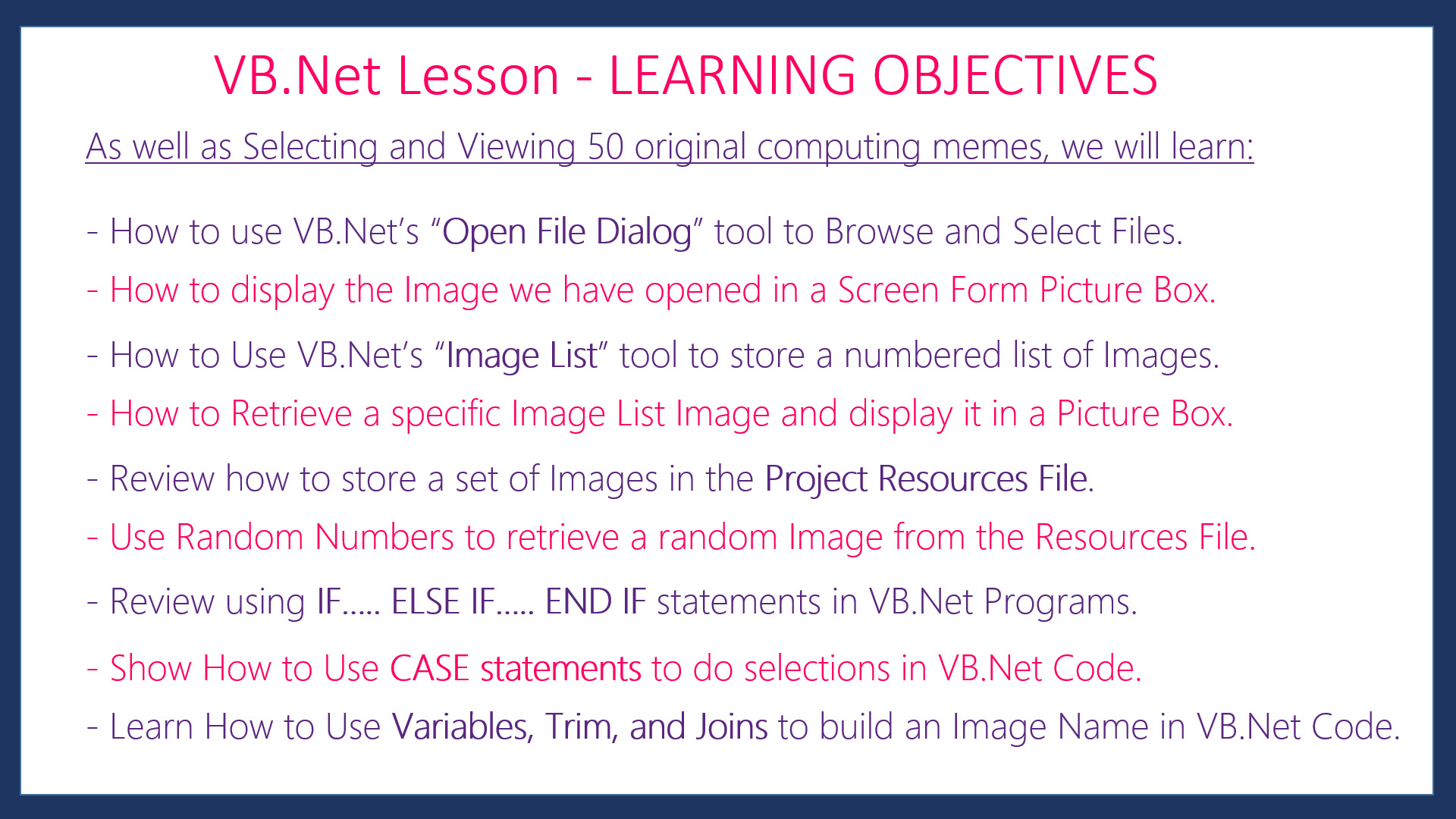
In the first of the Three Programs for this Lesson, we learn all about the VB.Net Open File Dialog as a means to access Images from storage and display them individually in a Picture Box on our Form.
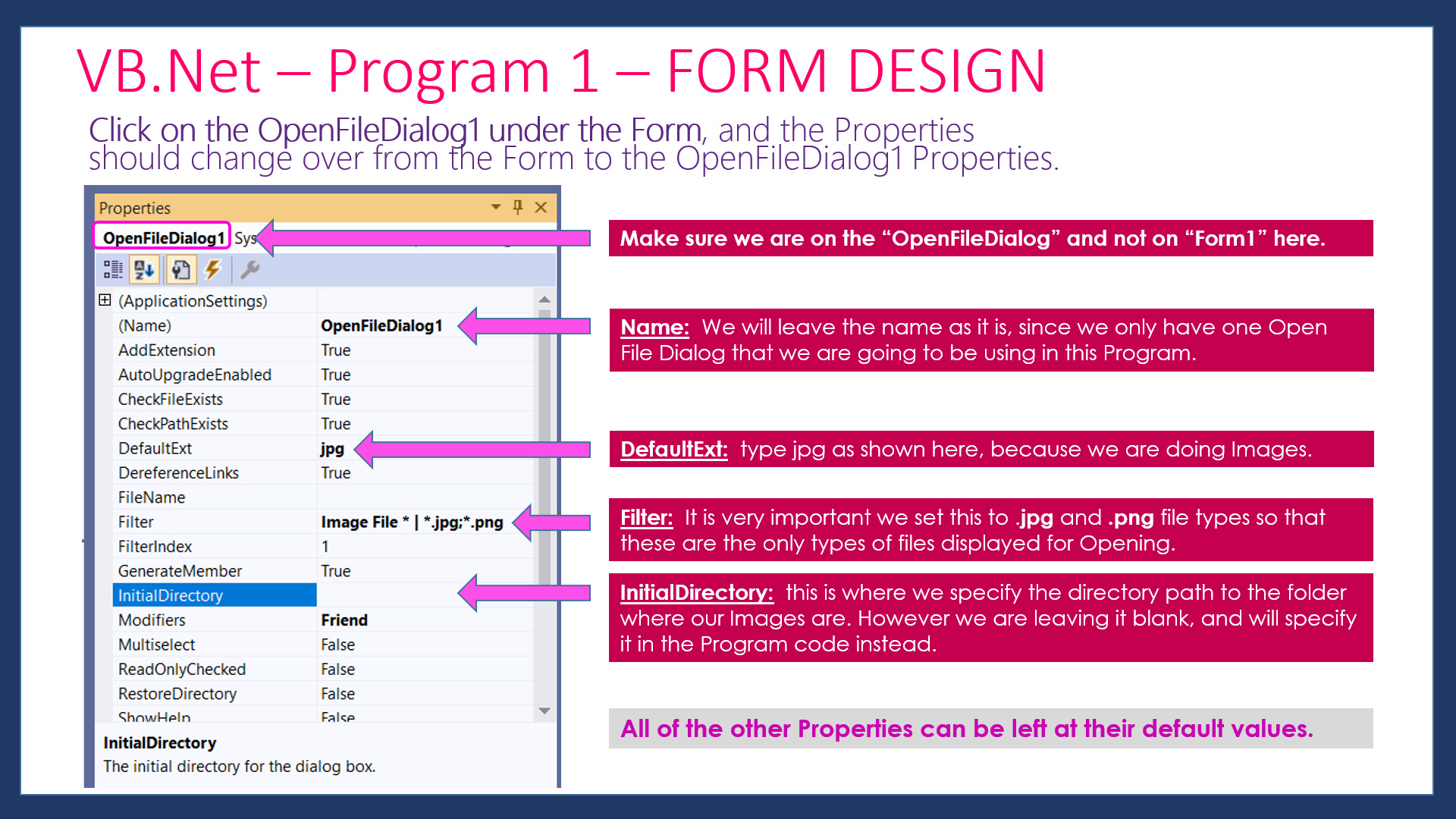
The other main new learning for this Lesson occurs in Program 2 where we learn all about VB.Net's Image List and use it to help make a continuously cycling set of Top 5 Memes.
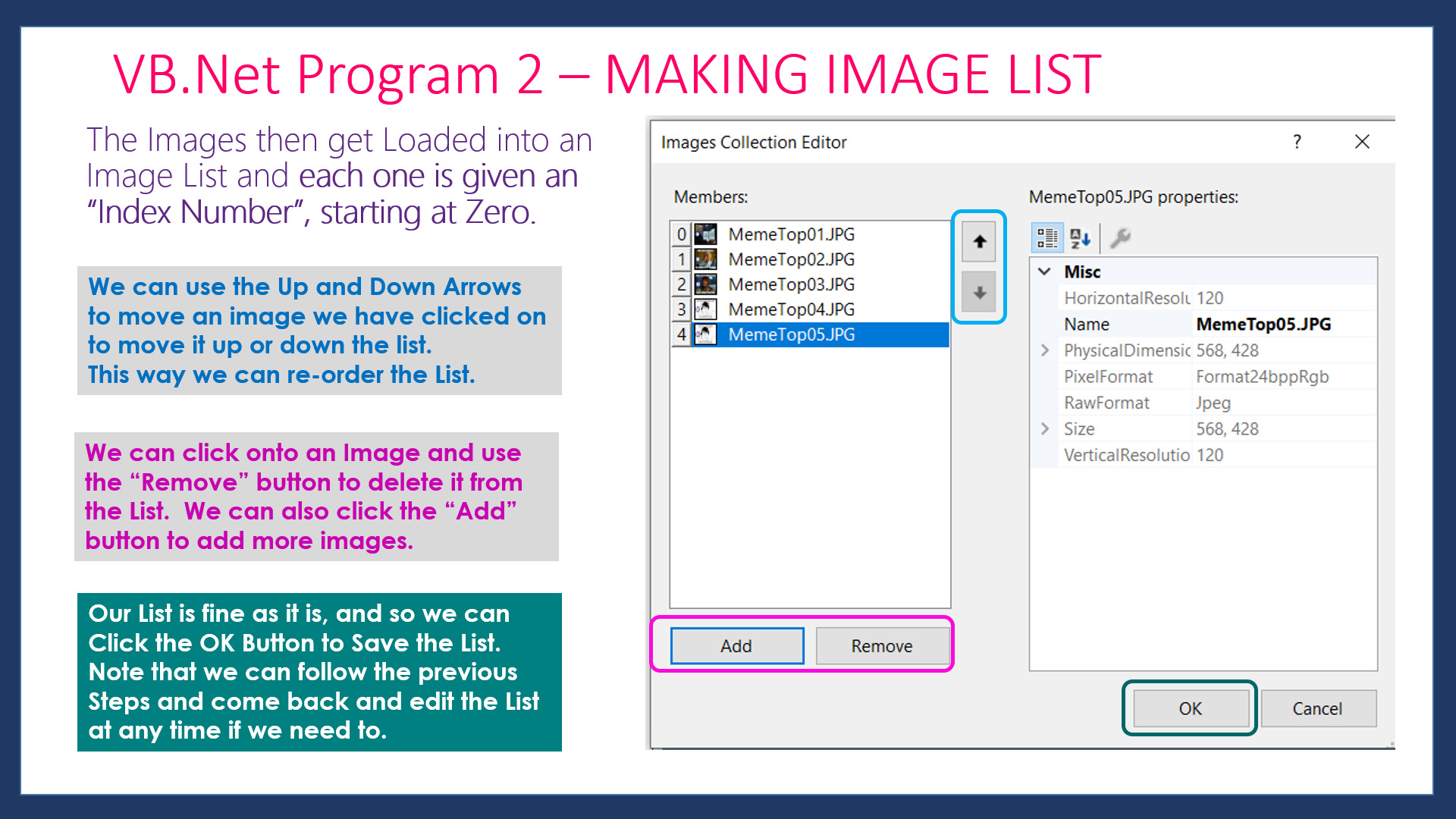
The downloads for this lesson include a Challenge Task to check and reinforce Student Learning.
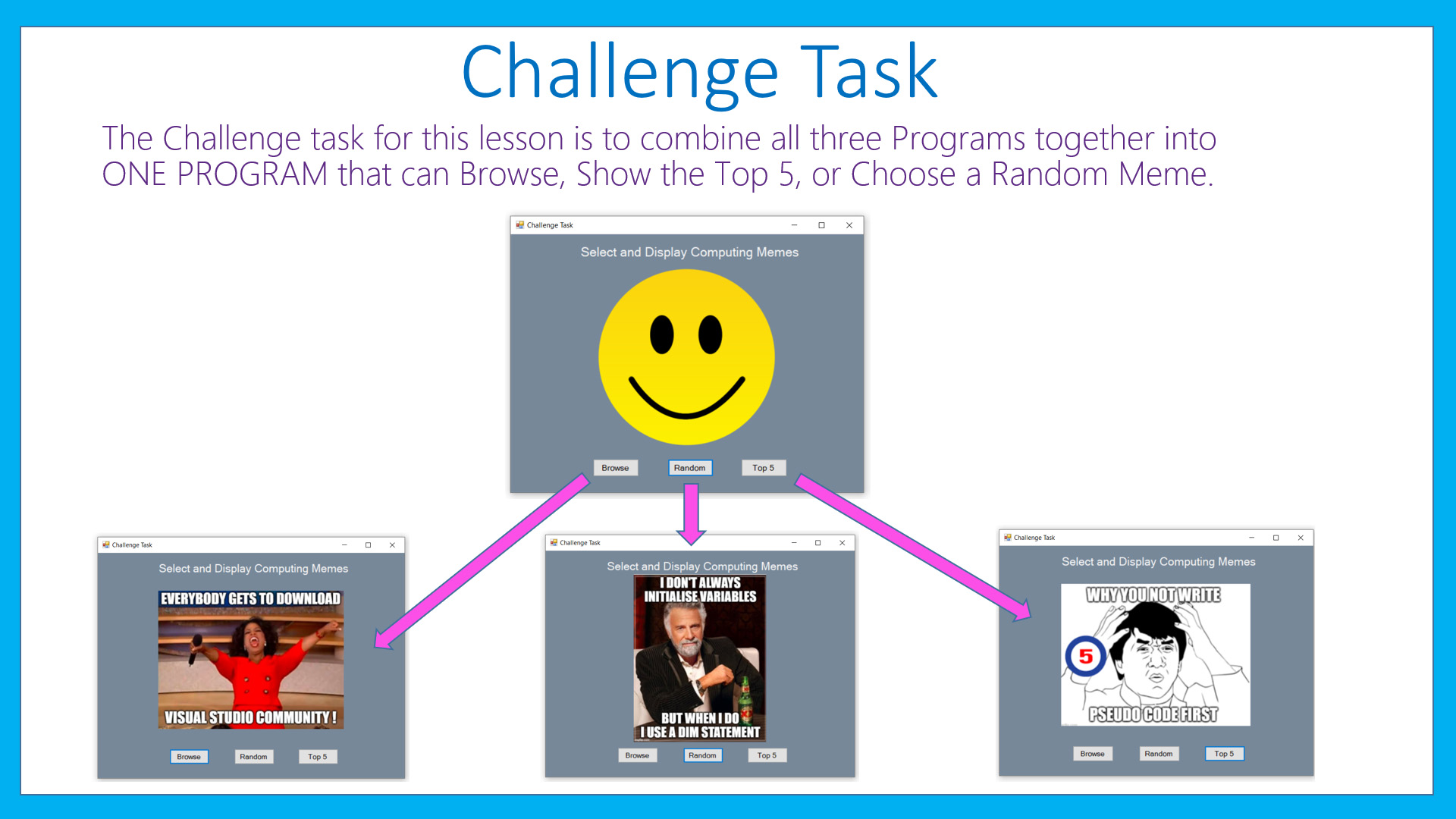
The Meme Images for this lesson can be obtained at the following two links: (About 9MB in size):
https://tinyurl.com/w3nnhws
https://tinyurl.com/reftl6e
For each one of the two downloads: Right Click the downloaded Zip File in Windows and Choose "Extract All" to unzip the file.
The Step by Step Guide which is available below for this lesson, shows exactly what needs to be done.
This Guide has all of the Design Principles and Theory behind what is being done at each stage of Game Development.
Included in the Resources Download for this lesson are Visual Basic Code Listings, as well as Form Designs and Images.
If you are a Teacher or Instructor we suggest you click the DOWNLOADS link below and get the lesson materials for your students for this Lesson.
The Downloads are critically important if your school or institution blocks or discourages YouTube Videos.
The Lesson can be fully completed using the Download Guides without watching the Video.
Give the Overview and Step by Step Guide PDFs to your students and we think you will find that some of them will "get it" very quickly.
The other students will greatly benefit from watching the video for this lesson which goes through everything in full detail slowly with step by step with repetition of examples.
Or simply use the Downloads to do your own in class Presentation and Lesson on Storing and Accessing Images to use for Games Programming in VB.NET.
Note that the example Lesson Images shown on this web page are basic Printscreens, whereas the actual original Images are of perfect clarity and quality in both the downloadable PDF Guide and Word Document for this lesson.
LESSON OVERVIEW
This lesson consists of a Video Presentation and Written Instructions where we cover the following:
- Introduction and Preview of the three Project Programs
- Learning Objectives for this Lesson
- Meme Selector Program 1 - Overview
- How to Create a New Project in Visual Studio 2019
- Meme Selector Program 1- Form Design
- Open File Dialog Property Settings
- Meme Selector Program 1 - VB.Net Code
- Meme Selector Program 1 - Testing
- Program 2 - Meme Top 5 - VB Image List
- Program 2 - Form Design
- Making the Image List
- Program 2 - Top 5 - Pseudocode
- Program 2 - Top 5 - VB.Net Code
- Program 2 - Top 5 - Testing
- Program 3 - Random Meme Generator
- Program 3 - Form Design
- Program 3 - Adding Images to Project Resources
- Program 3 - Random Meme - Pseudocode
- Program 3 - Generating Random Number 1 to 50
- Program 3 - Testing Random Number Code
- Program 3 - Using If Else If for Meme Image Selection
- Program 3 - Using Select CASE for Meme Image Selection
- Program 3 - Building the Image Name using String Processing
- Program 3 - Random Meme - Testing
- Challenge Task - All in One Memes Program
- Our Website Python Programming Course
- Video Wrap Up and Outro
Watch the following YouTube Video Tutorial about Image Processing in VB.Net.
USE THE YOU TUBE PLAYER TOOLS COG TO WATCH THE VIDEO AT 1.5X OR EVEN 1.75X SPEED.
We highly recommend you use the RESOURCE MATERIALS available below
to follow along step by step with the Tutorial Video.
The YouTube Video is free to watch as many times as you want, and the Lesson Build Guide including all required Images and full program code listing(s) are available at a small cost which can be paid for and downloaded using PayPal.
Before purchasing and downloading the following resources, check first with your Teacher or Instructor, as they may already have copies of these documents to give to you.
Our Programming Learning Modules are designed for complete beginners, and they have been extensively trialled with High School students learning Programming for the first time. They have a proven track record of being able to get everyone up and running with Microsoft Visual Basic - the world's most popular Beginner Programmer's language.
We highly recommend using the Step by Step Summary Guide as well as the other support materials to maximise learning outcomes.
Our students have found the Summary Guide to be far more useful than re-watching the Video, when it comes time for them to apply their newly acquired skills to Application Build tasks.
Prices for the Resource Package including the Guide, Images, Form Design, and full Program Code Listings are:
A Single Computer Licence for Personal Use is $AUD 2.50 (Approx $US 1.88).
A Site Licence for Business or Education Training for up to 30 people is $AUD 5.30 (Approx $US 3.97).
Licence Documentation will be included in your Downloads.
Click the appropriate PayPal Button below to be taken to PayPal's secured Gateway and complete your purchase.
The Transaction will be labelled on your PayPal Statement as "PASSYTUTES", and upon payment completion you need to click the PayPal option to "RETURN TO SELLER'S WEBSITE". (THIS IS VERY IMPORTANT AS SELECTING THE "RETURN TO SELLER'S WEBSITE" OPTION TAKES YOU THROUGH TO OUR SECURE DOWNLOADS PAGE.)
On the Downloads Page you will be able to easily and directly Download your purchased Digital Products.
If you experience any problems please email us immediately at:
One known issue is that if you PayPal buy using Mircosoft Edge, it often displays prices with A's around them like: A$2.50A.
The Edge purchase will work okay, but it is probably best to do Pay Pal purchases using Google Chrome as your browser.
