In this lesson we show how to Create a Multiple Screen Forms Prototype Application driven by ONE Main VB Program.
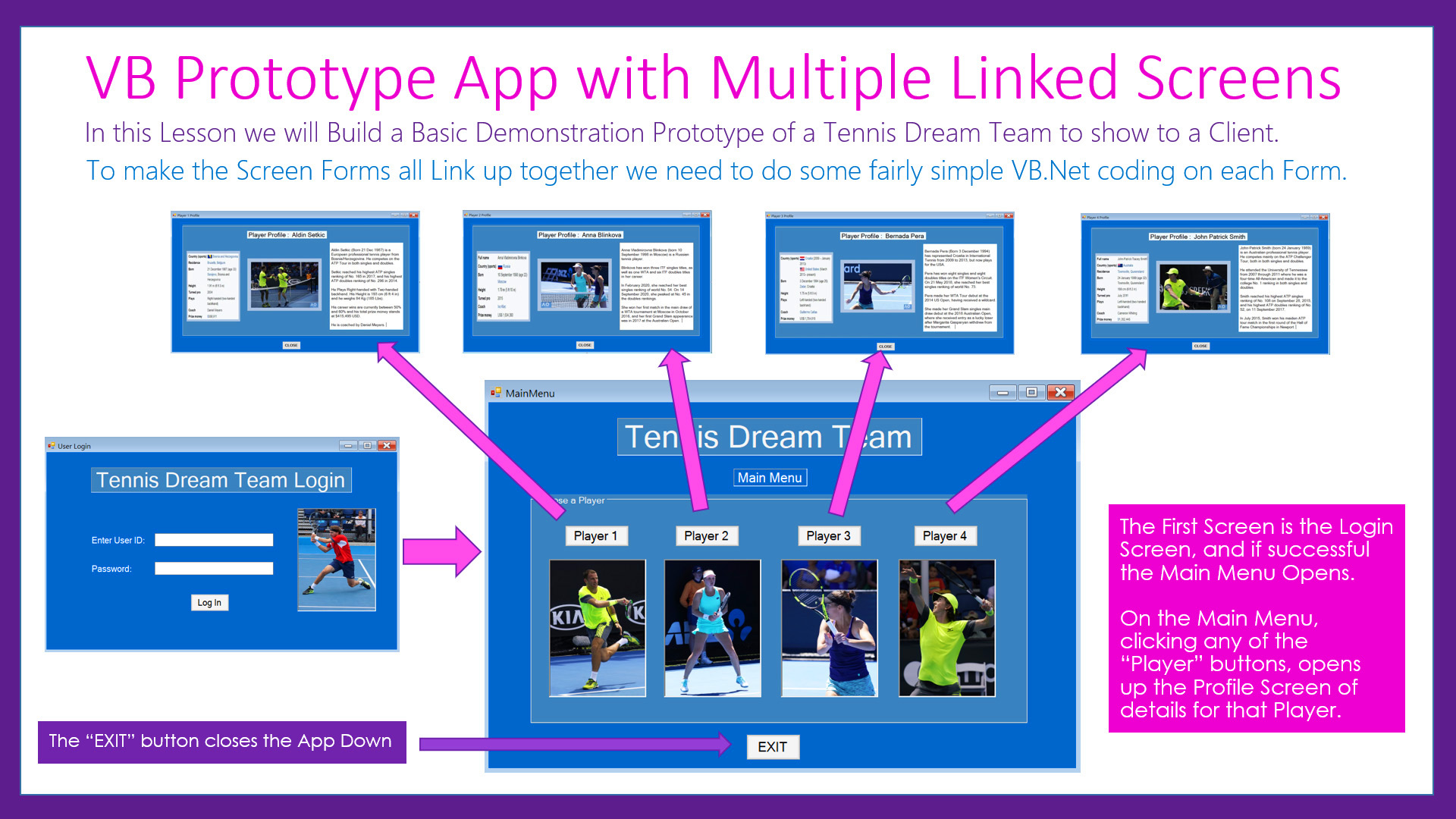
We also show how to Pass Textbox Data and Variable Data between Form Screens.
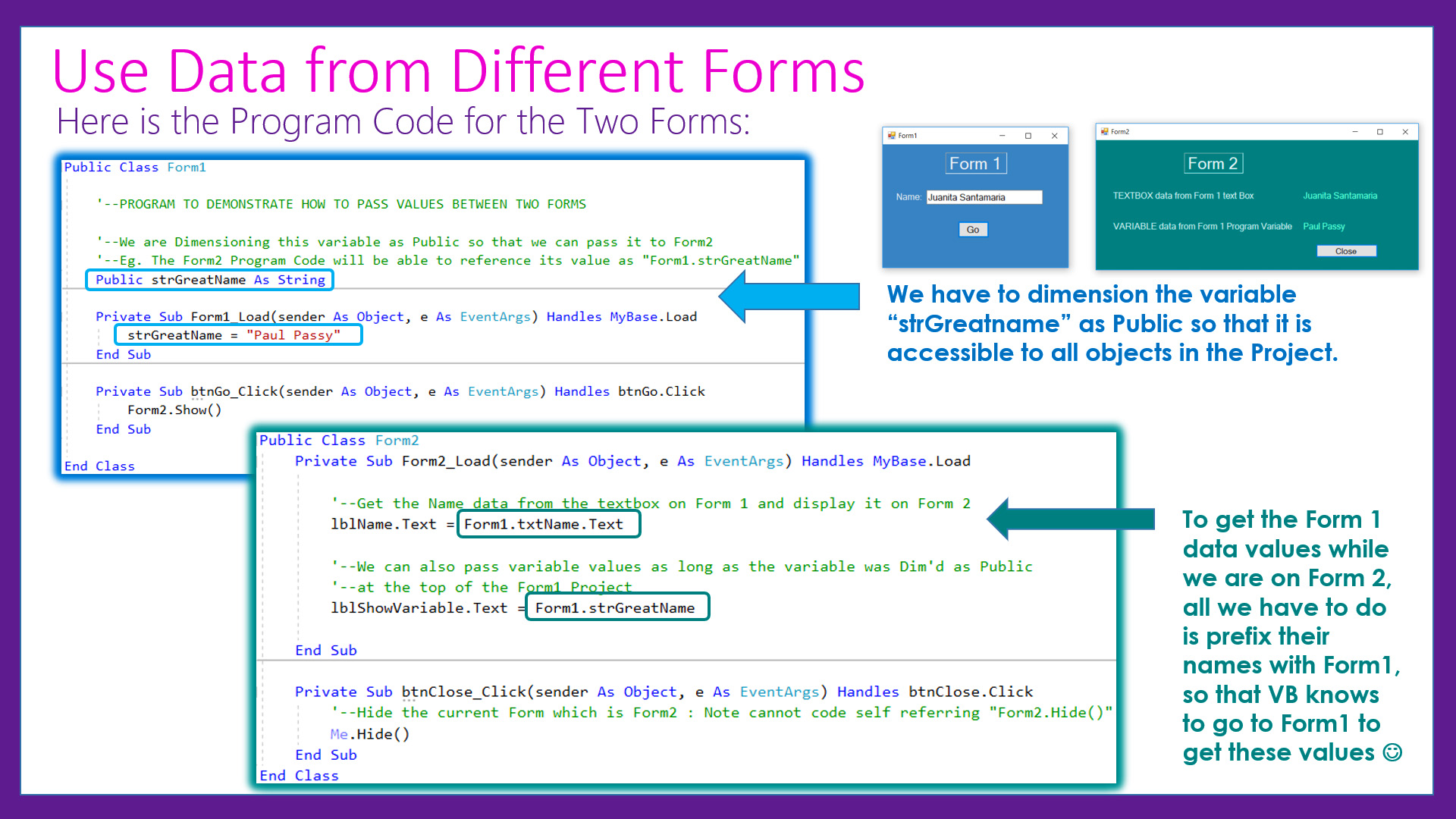
In any Multiple Screen Application, we need to be able to change which Screen Form runs First.
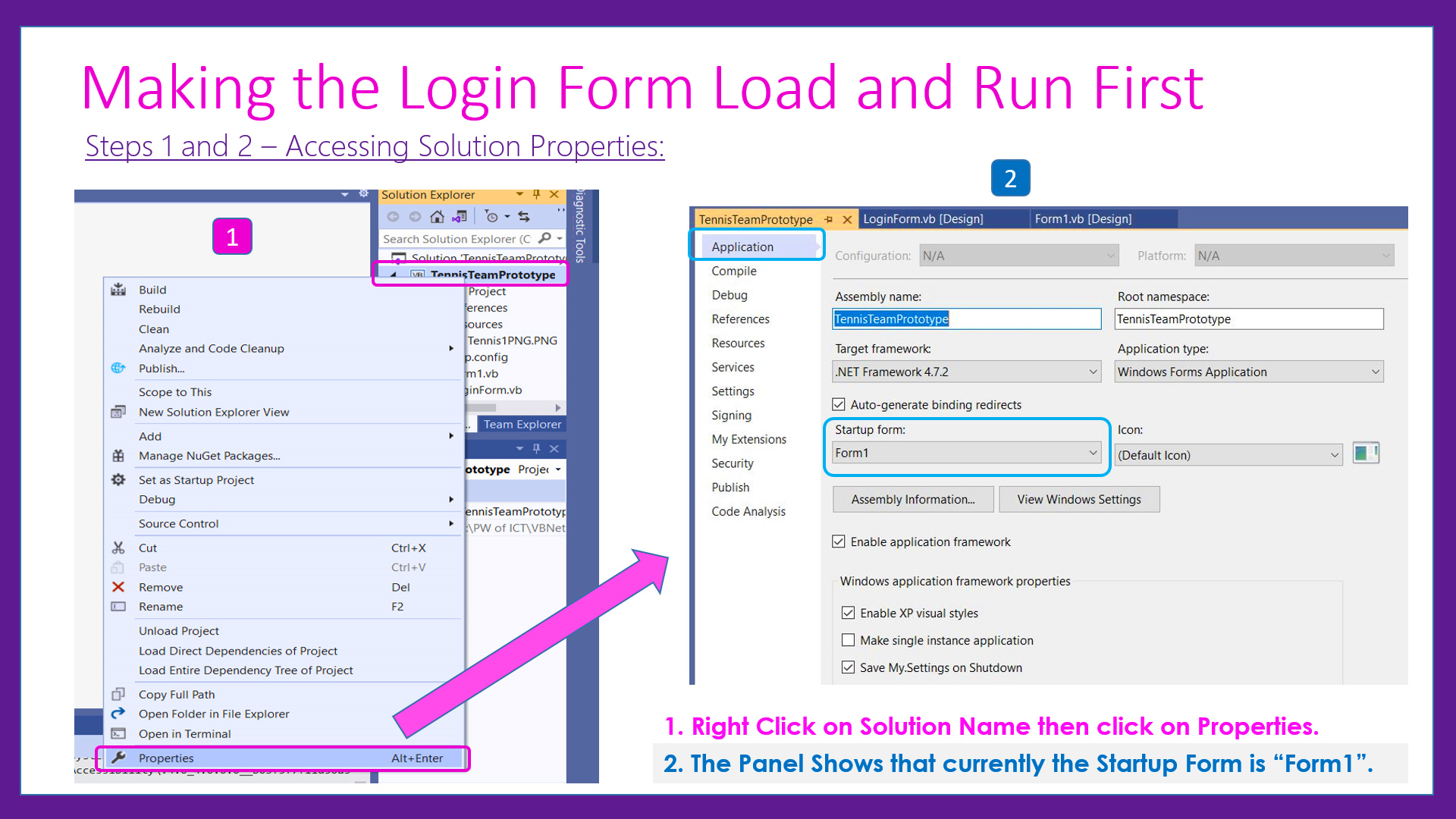
Finally we show how to link Application Screen Forms to display one after each other using VB.Net Show / Hide.
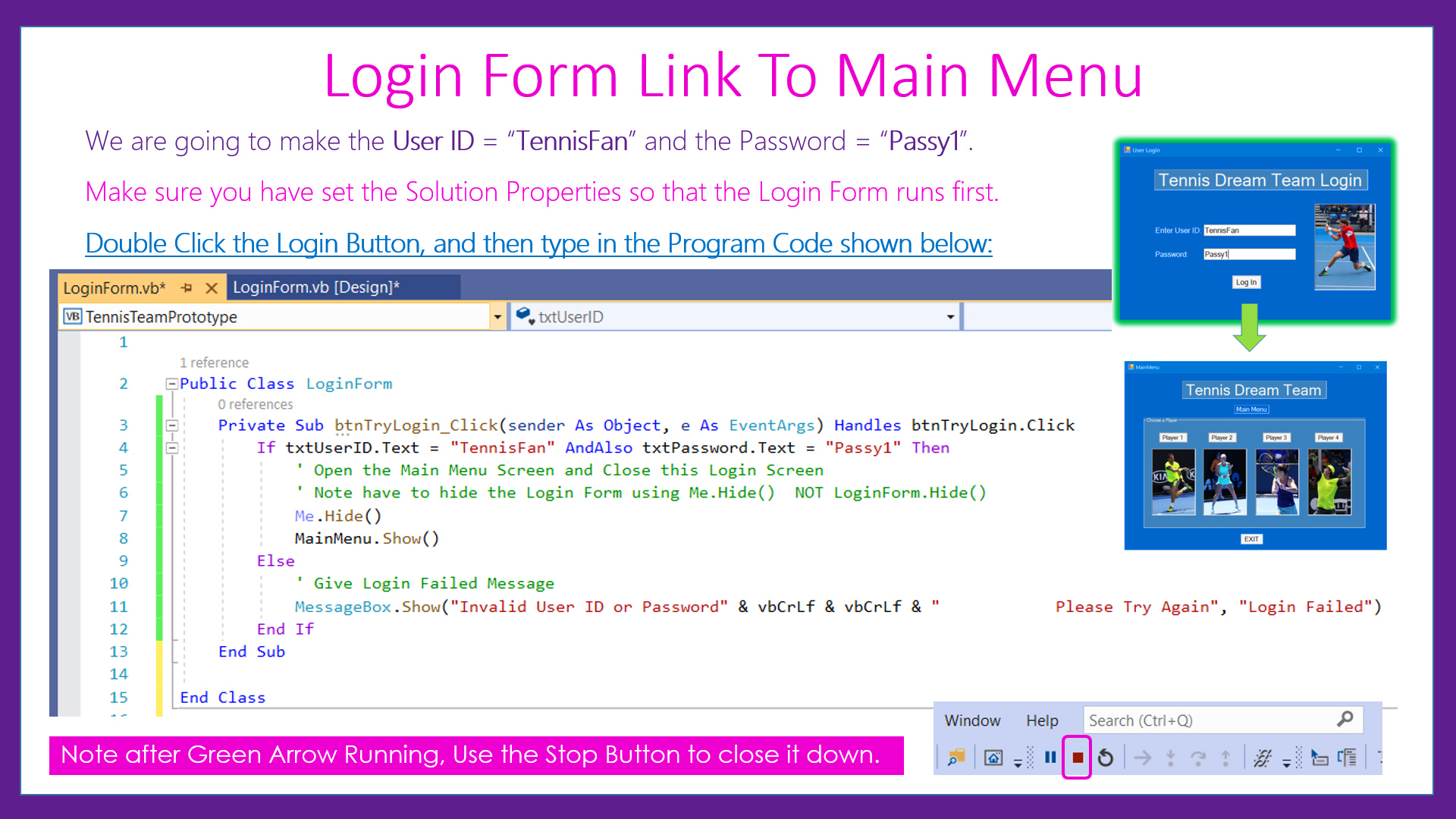
LESSON OVERVIEW
This lesson consists of a Video Presentation where we cover the following:
- Introduction
- Creating a Multiple Screen Forms Application
- Passing Textbox Data and Variable Data between Screen Forms
- Using Picture Boxes to show Mock-Up Prototypes of Screens
- Building a Template Form for Making Prototype Screen Images
- How to Use VB.Net Code to Open and Close Forms
- Creating a very simple "Hard Coded" Prototype” Login Screen
- How to Link VB.Net Form Screens together by Opening and Closing Forms
- Creating a Main Menu Screen which links using Buttons to several other Screens
- How to use a "CLOSE" button to close and shut down a "Pop Up" Form
- Creating an “EXIT” button to Close all Forms and Exit the Application
- Challenge Task - Work to do to complete the Prototype Application
- Our Website Programming Course
- Video Wrap Up and Outro
Watch the following YouTube Tutorial Video of the Full Group Form Linking Lesson
To get a FREE copy of the Presentation Slides and Program Code for this video, as well as Step By Step Instructions and the required Tennis Images, Click the Links below.
Click Here to Download the FREE Presentation Step By Step Instructions PDF
Click Here to Download the Login Screen Image
Click Here to Download the Player 1 Menu Image
Click Here to Download the Player 2 Menu Image
Click Here to Download the Player 3 Menu Image
Click Here to Download the Player 4 Menu Image
Click Here to Download the Player 1 Profile Page Image
Click Here to Download the Player 2 Profile Page Image
Click Here to Download the Player 3 Profile Page Image
Click Here to Download the Player 4 Profile Page Image
Click Here to Download the Player 1 Text File Biography
Click Here to Download the Player 2 Text File Biography
Click Here to Download the Player 3 Text File Biography
